Loading...
The Watch Folder input node monitors changes of a selected folder in your windows explorer. It provides a list of the files located in this folder which is updated as soon as files are added to the watch folder.
For receiving this list, connect a Variable output node to the Watch Folder node. The Variable node should direct to a global list type variable.
This node can be found under Nodes > Input > File System > Watch Folder
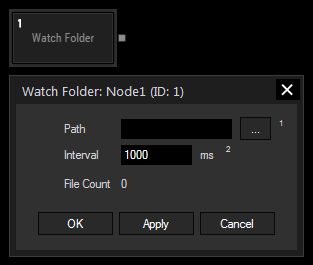
Enter the path of your current watch folder in windows explorer manually or select a path from the explorer with the "..." button.
E.g.: C:\Christie\content\Watch
Enter the interval in milliseconds how often the Watch Folder node should check for updated files.
With Widget Designer version 6, all nodes support so called node commands. Node commands access functions (i.e methods) from a node and / or set a parameter (i.e. property).
Enter "node", followed by the according ID and a dot and a list will pop up showing all available commands for the node. For instance, Node1.TintColor.SetRGB(125,0,255), colors the node in purple.
In addition, the node properties with a parameter ID (the small superscript number) can be edited via the command Node1.SetParam(ID,new Value) or WDNodeSetParam(NodeID,ParamID,Value).
The Node generates the following output:
- File Count: The number of files in your watch folder
- File Paths: A list containing the complete file paths of all files located in the folder