Loading...
The Text Reader input node allows you to read out text files (.txt) for further processing.
This node can be found under Nodes > Input > File System > Text Reader
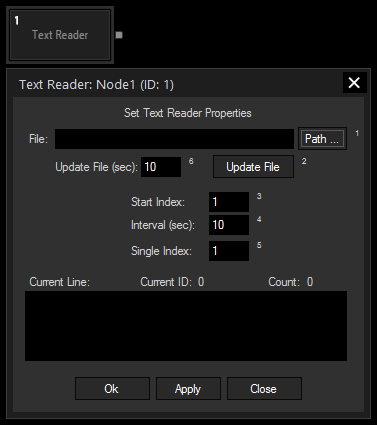
File:
Click on Path and choose your text file via the windows browser.
Update File:
Please enter the interval time the files should be updated in seconds.
To do it manually click on Update File.
Start Index:
Enter the Index of the line the cycling should start at. This will affect the outputs Current Line and Current ID.
Interval (seconds):
All Text Lines will be cycling in the entered amount of time. This will affect the outputs Current Line and Current Line ID.
Single Index:
Enter the Index of the line that you want to route to the output Single Line.
With Widget Designer version 6, all nodes support so called node commands. Node commands access functions (i.e methods) from a node and / or set a parameter (i.e. property).
Enter "node", followed by the according ID and a dot and a list will pop up showing all available commands for the node. For instance, Node1.TintColor.SetRGB(125,0,255), colors the node in purple.
In addition, the node properties with a parameter ID (the small superscript number) can be edited via the command Node1.SetParam(ID,new Value) or WDNodeSetParam(NodeID,ParamID,Value).
The Node generates the following output:
- Line Count
- Last Line
- Current Line
- Current Line ID
- Single Line
- RND Line (Random Line)
- Entire Text