Loading...
The Art-Net Snapshot Button is designed to record a full Art-Net DMX universe state, with the ability to record from Universe A and output to Universe B.
A click on the Art-Net Snapshot Button and the captured Art-Net values are send out to the specified Universe.
Please note:
In order to use the Art-Net Snapshot Button Art-Net Input and Art-Net Output needs to be enabled in the Connection Manager!
To create an Art-Net Snapshot widget choose "Widgets > Buttons > ArtNetSnapshot". The mouse cursor changes to a crosshairs icon, indicating the create mode. Each left-click adds the selected widget to the current page. To quit the create mode, you can switch to the run mode with [F8], where you can use all widgets. Most widgets however need to be set up first.
To edit the Art-Net Snapshot properties simply right-click it and choose the first menu entry "Art-NetSnapshot Properties". Alternatively, you can press [Alt + P] whilst the mouse is hovering above it or switch to the edit / move mode with [F9] and double-click on it. The Art-Net Snapshot property dialog opens up.
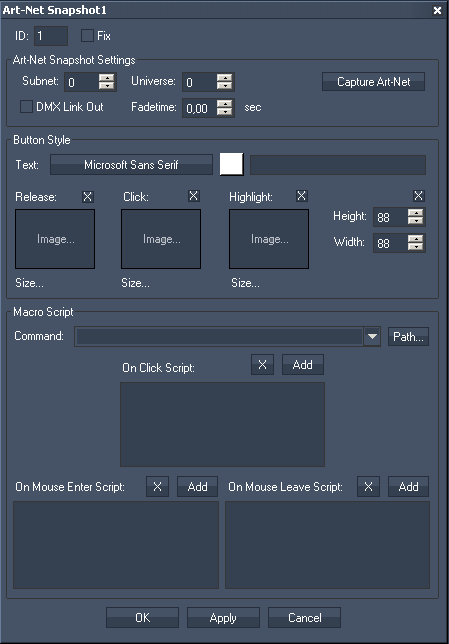
ID:
The Art-Net Snapshot's ID may be changed by entering a new one in the text field top left.
Fix:
When the option "Fix" is checked, the Art-Net Snapshot Button will be displayed on every page.
The Art-Net Snapshot Property dialog is divided into three sections: Art-Net Snapshot Settings, Button Style and Script.
Subnet and Universe:
Enter the Subnet and Universe the Art-Net values should be captured from.
DMX Link Out:
Check this option if you want to play out the Art-Net values via the DMX Link 1 Port Output device. Please note that the device has to be enabled in the Connection Manager.
Fade Time:
If you want to fade to the Art-Net values stored in this button instead of sending them out abruptly, you may define a fade time here (in sec).
[Capture Art-Net]:
Press [Capture Art-Net] and the current state of the specified Universe will be recorded.
To send out these Art-Net values on the same Universe, close the Item Properties dialog and just press the Art-Net Snapshot Button.
To send out these Art-Net values on a different Universe, do it as following:
Enter the Subnet and Universe the Art-Net values should be captured from.
Press [Capture Art-Net] and the current state of the specified Universe will be recorded.
Now change the Art-Net settings to the Universe on which you want to send out the recorded Art-Net values (do NOT press [Capture Art-Net] again) and press [OK] or [Apply] at the bottom of the Item Properties dialog. Close this dialog and click on the Art-Net Snapshot Button.
In the Button Style you may set up the button's text as well as its font and color.
Three images can be assigned to the different states of the button (the modes are explained above).
"Release" refers to no click or not toggled.
"Click" is on press or toggled.
"Highlight" can be used to draw a PNG with alpha over either the click or release image.
Click on the "..." button to open a file dialog where you can choose your path and image. If you would like to choose an image from the Widget Designer "library", click on the "Res" button. The Resource Manager opens where you can double-click on the image of your choice. You can also save custom images in the Resource Manager to access them faster. The small "x" at the right sets the default image.
In the Script section you may enter commands to be executed. You may use the drop-down list and the "Add" button or type directly in the text field. The topic Script Language explains this in more detail.
See here a list of all commands. These ones are available to control the Art-Net Snapshot Button itself.