Loading...
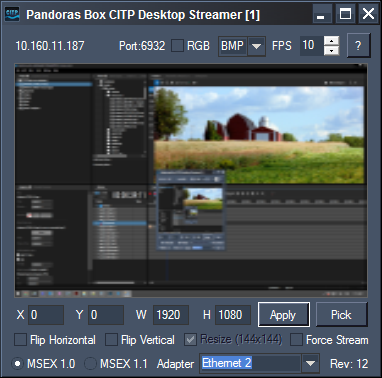 The CITP Desktop Streamer works with Windows version 7 and 8.1. You may use several instances at the same time. We also offer another tool, the StreamiX Desktop (since V5.1) which is a TCP based Desktop Streamer that works as a Live Input in Pandoras Box, The user interface is divided into three sections: the Streaming settings, the Preview Window and the Capture Settings. This chapter also explains the Capture Polar Settings and WYSIWYG Settings. |

You may start several instances of the Desktop Streamer at the same time to pass several CITP streams into your WYSIWYG application. The number shown in the Window Title [] displays the stream number: Pandoras Box CITP Desktop Streamer [1] = Stream 1.
On the top left the computer's IP address and the used TCP/IP-Port are displayed. Please make sure to have a static IP address while using the streamer in combination with WYSIWYG and Capture.
The "RGB" option allows you to match to the CITP color space of your WYSIWYG version. If this option is disabled, the color space BGR is used for CITP streaming. Enable it and the color space will be changed to RGB.
Note: Up to WYSIWYG Rev.25 the color space BGR (according to CITP 1.0) is used. Up from WYSIWYG Rev. 26 the color space RGB (according to CITP 1.2) is used.
The drop-down list offers two image formats to be used for streaming: Bmp and Jpeg.
The Framerate can be set to values between 1 and 30 fps, according to your system's performance.
Please note: you don't have to press [Apply], your changes are applied immediately.
See here information about the settings you will need in WYSIWYG in order to use the CITP stream, see WYSIWYG settings.
The Preview shows the part of your desktop that is sent via CITP. According to the CITP specifications the size of the streamed media is 144x144 px.
Please note: The Preview will not show modifications like image flipping or a change in the color space. This will be seen in WYSIWYG only.
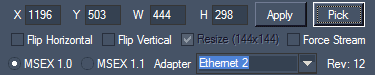
There are two possibilities to define the region of your desktop that is going to be captured for CITP streaming:
1. enter the region's width and height (W/H) as well as its starting pixel (X/Y) into the text fields and press "Apply".
2. press "Pick" and span the desired desktop region with the mouse. However, this works only on the primary monitor. Use the first method to stream a region that is on a secondary monitor.
Depending on the texture mapping in WYSIWYG, these two options offer you to flip the CITP stream horizontally and / or vertically.
Please note: You don't have to press "Apply", your changes are applied immediately. The Preview will not show modifications like image flipping.
Depending on your streaming tool, this option might be needed to start sending the stream according to frame rate set up above.
Choose which MSEX version should be used: 1.0 or 1.1
This drop-down list offers support for multiple network adapters, simply choose the desired NIC that should be used for streaming but make sure to have a static IP address.
In order to stream your desktop or parts of it over to Capture Polar, please follow these steps:
- Start Capture Polar.
- Open a new or existing project.
- Start the Pandoras Box Desktop Streamer.
- Go to the Video Tab.
- The COOLUX Pandoras Box stream should be displayed in the list.
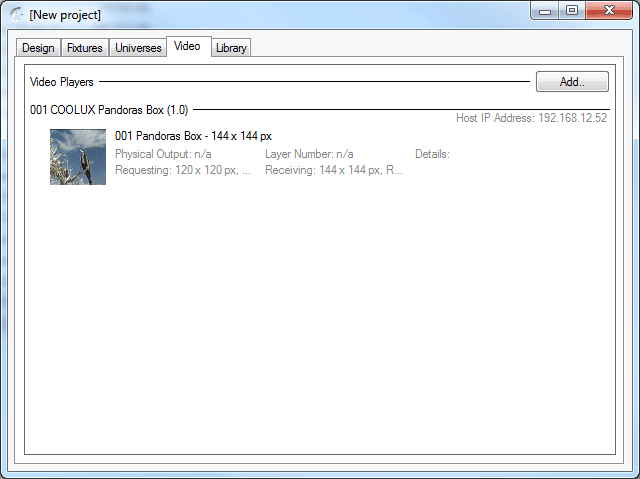
- Go to the Design tab.
- In Materials you add a new material".
- Select the Coolux Pandoras Box stream, in the right window next to Video.
- Add this material as a texture to the desired objects.
- The Video Stream can be stretched manually or automatic to one or more objects.

In order to stream your desktop or parts of it over to WYSIWYG, please follow these steps:
- Start WYSIWYG.
- Go to "Options - Application Options" tab "Additional Interfaces" and check "Enable CITP".
- Close and restart WYSIWYG.
- Within a project open the Video Manager.
(this can be found in the menus Tools/Design/Live depending on your Working-Mode).
- Add a new video source.
- Check "CITP Video Stream" and click browse.
- Select the COOLUX Pandoras Box stream from the device list.
- Assign the stream as a texture to the desired objects.
- Open the "Video Tool" from "Live/Design".
- Select the CITP stream from the drop-down list and click the play-button.