Loading...
Within Pandoras Box groups define a multi-selection of devices according to their selection order.
To select multiple devices hold down the [Ctrl] key on the keyboard and left-click on the devices to select.
All selected device node icons will turn blue now.
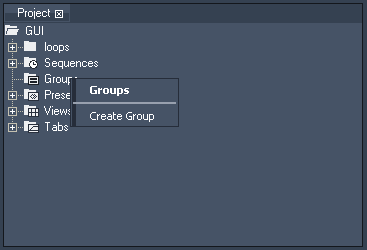
In order to store this selection as a group for later editing, right-click on the group folder in the project tab and choose Create Group.
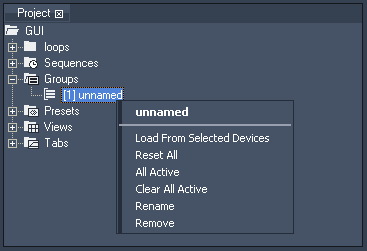
Once the group is created, you can recall the saved selection by simply clicking on the entry. Alternatively you can do this in the Groups tab.
If you right-click on the group name, the context menu gives access to more functions:
- Load From Selected Devices
This command will overwrite the actual group selection with the current selection in the device tree.
- Reset All
This command will reset all parameters for all devices stored within this group.
- All Active
This command will activate all parameters of all devices stored within this group.
- Clear All Active
This command will de-activate all parameters of all devices stored within this group.
- Rename
This command will allow you to rename the group.
- Remove
This command will delete the group from the project.
To select all devices that are stored within this group, just click on the group name in the project tab.