Loading...
The user interface layout can be customized and stored in "Views" to be recalled at any time during operation. The "Layout" part of a view is determined by the layout of the panes and the tabs they contain. The default view (Essentials) for example consists of six panes, the top left pane displays the Project tab.
The user-interface can be freely arranged by adding or removing panes and by resizing them.
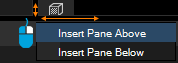 A new placeholder is inserted in the main frame, as a next step you may drag an existing tab into it. Click on the title of a tab and drag it into the title of the new pane. To adjust the pane size, left-click between two panes and drag the mouse. |
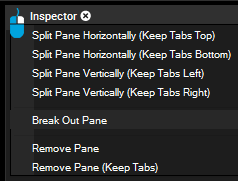 The command "Break Out Pane" will release the pane from the fixed structure - it will break the pane out of the main frame. Now you can move and scale the new window independently. Note that the window will always be on-top of the GUI window.
|
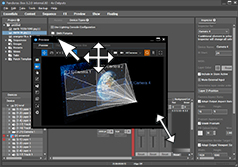 To re-integrate a broken out pane, make a right-click into its title and choose the option "Return To Main Frame Next To Tab". Two new sub dialogs let you choose whereto position it exactly. For example you may decide to insert the broken out Inspector left to the Device Tree, it's default position. Please note: There are seven default views displayed in the View Bar at the top of the interface. Simply click on them to assign a new view. You can also save new views and add them to the View Bar (see "View Tab"). The "Tabs" menu from the main menu bar shows all available tabs. |