Loading...
This topic explains the feature "Virtual Site" which allows to combine multiple Sites (i.e. Pandoras Box Clients) in terms of merging them to one device called Virtual Site.
In the Device Tree, a Virtual Site, offers you so called Virtual Layers. If you merged for example three PB Clients, the Virtual Layer 1 will control the Video Layer 1 of three Clients. So instead of programming or copying three Containers, you only do that once. At the same time, you can program on individual Layers, which is described below.
Whilst the "Groups" feature, which allows to simultaneously control multiple Layers via active values, is a good solution for a short time, the Virtual Site has more advantages when looking for a permanent solution. It is often used when two or more Sites play back the same content in the same way most of the time.
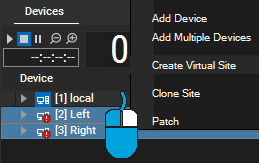 Now, select the Sites that should be combined, right-click one and choose "Create Virtual Site". Please note: If the Sites that you would like to add to a Virtual Site, contain Sequence information (i.e. Containers), it will be deleted in the course of the Virtual Site creation and this action cannot be undone! Active values will also be reset. That is the reason why it is recommended to create a Virtual Site before starting any other programming. If you however merge later but still like to keep (some of) your Containers, simply copy them first to a Site that you add to the project temporarily and from there to the Virtual Site. |
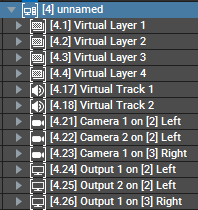 If you now select Virtual Layer 1 for example and change a parameter, the Video Layer 1 of all included Sites will show that change. Of course this includes active values and Sequence programming likewise. If you would like to assign content, make sure, that all Clients have the content, which means that it was spread everywhere via automatic Auto-Spreading or manually if you deactivated the feature. If you add a layer to a Virtual Site it is automatically added for all Sites combined in it. Simply right-click the Virtual Site in the Device Tree and choose a layer type. All other options from the context menu are explained in the chapter Context Menus - Device Tree. The next paragraph explains how to control individual layers. |
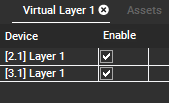 The Virtual Site tab shows you the names and IDs of all merged Sites. If you select a Site there, you can see the all related settings in the Inspector which is not only of interest for entering an IP to connect to. Now, select a Virtual Layer to see the according information in the Virtual Site tab. If you would like to remote control layers, in most cases you need the IDs of the underlying layers. The "Enable" check box is of high interest. If you disable a layer, the Virtual Layer would not forward parameter changes to it anymore. That way you can program on individual Sites even though they are part of a Virtual Site. Depending on your show you might need layers which control all combined Sites but in certain scenes for example it makes more sense to program them individually. It is a good idea to rename layers in the Device Tree, sort them or use the feature to tint them in order to keep track which layers are are controlled. |
If you would like to have separated Clients again, simply right-click the Virtual Site in the Device Tree and choose "Dissolve Virtual Site". The Device Tree now shows all previously merged Sites. Again, please bare in mind, that active values or information stored to the timeline are reset or deleted. As described above, you can save Containers by copying them first to a temporarily added Site.