Loading...
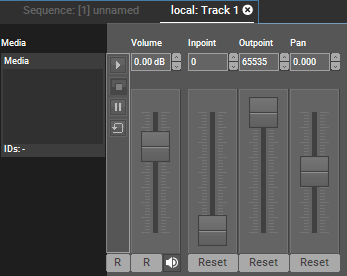
To assign an audio resource (see previous chapter) to a track, drag and drop the resource from the project tab onto the designated track. You can also highlight the target track by left-clicking on it and use the right-click command on the resource in the project tab "assign to active device" or just double-click on the audio file. Media can also be assigned from the thumbnail browser by double clicking it for attributing it to the selected highlighted layers.
To remove the resource of the track, right-click in the layer tree on the media parameter and choose "reset" or right-click on the media thumbnail in the Device Control Tab.
You can control the Media parameter externally. In general, media and mesh files can be assigned via their file names or by addressing them via the Folder and File ID. For DMX control, only the later is possible.
To assign a Folder and File ID, select the file (or folder) in the Project tab and look for the option in the File Inspector. Both, the Folder and the File ID can be assigned with a value from 1-255.
For DMX control, the chapter DMX Tables lists all parameter information, for other external control e.g. via the Widget Designer the Parameter List is of interest.