Loading...
This chapter explains the Motion settings of the AirScan in Widget Designer. For more information please see the introductory chapter.
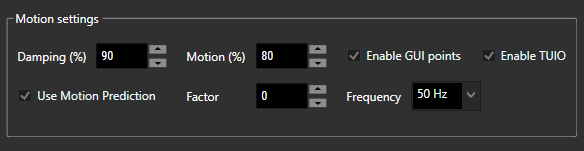
Enable GUI points:
Check this box if you want to operate your Widget Designer interface: for example, buttons or faders with the AirScan. The blue dots inside the Widget Designer user interface (client) acts as a mouse cursor but does not affect other applications.
NOTE: The following features are only available in Advanced mode.
Damping (%):
This value is important as the IR readout of the AirScan Unit can have noticeable noise that is filtered out with this prediction-based damping.
The damping factor is set by default to 90. You can change this setting from 0 (no damping) up to 100 (maximum damping).
Motion (%):
The dynamic motion damping improves the stability of the touch point in motion and stabilizes the points when they are not moving. It is set by default to 80. The value ranges are between 0 (no motion filtering) and 100 (maximum smoothness).
Use Motion Prediction and Factor:
In addition to the options to damp the incoming data, you can also predict its motion.
First select the "Use Motion Prediction" checkbox. Then set the factor. With a higher factor, you can reduce the latency that occurs when the tracked points move quite fast. However, sudden movements should be avoided then. For example, if your prediction value is very high and the movement stops suddenly, Widget Designer overshoots as the movement before the stop is predicted to also happen in the future. Therefore, the motion prediction must be fine-tuned to achieve a good compromise between latency and overshooting.
In addition, it is important to set up a good damping value in subsequent nodes. For example, with no damping, there is quite some noise, and this jitter movement is also predicted which results in more jitters.
Frequency:
Frequency defines the scan frequency of the AirScan Unit. When there are multiple units connected, the default frequency level is 50Hz. However, it is configurable from 10-100Hz, depending on the AirScan Unit.
Enable TUIO:
To output multi-touch data to other applications, this option allows you to send the AirScan multi-touch data through the open-source protocol TUIO.
This protocol is widely used around the world by many application developers and is a commonly known way to transmit the individual touches.
To use AirScanManager with TUIO, set up the TUIO host IP and Port in the Connection Manager.