Loading...
The Mouse output node allows to remote control the local mouse and map input values to emulate mouse clicks and mouse motion.
This node can be found under Nodes > Output > Devices > Mouse
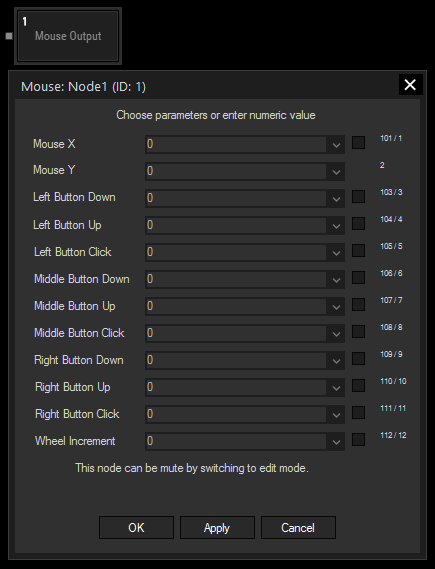
Enable the parameter of your local mouse that you want to remote control by checking its box and select an input node from the drop-down.
Please note:
The values for Mouse X and Mouse Y range from 0 to the max. value of your screen resolution.
The values for all other parameters have to be either 0 (False) or 1 (True).
If you have an external device, such as an AirScan or incoming touch data, used to control your computer mouse, it is recommended to add a keyboard shortcut or similar for disabling the mouse control. The command WDNodeDisableOutput and the corresponding enable command are helpful here.
Additionally, the node can be muted by switching to Edit mode by pressing [F8].
With Widget Designer version 6, all nodes support so called node commands. Node commands access functions (i.e methods) from a node and / or set a parameter (i.e. property).
Enter "node", followed by the according ID and a dot and a list will pop up showing all available commands for the node. For instance, Node1.TintColor.SetRGB(125,0,255), colors the node in purple.
In addition, the node properties with a parameter ID (the small superscript number) can be edited via the command Node1.SetParam(ID,new Value) or WDNodeSetParam(NodeID,ParamID,Value).