Loading...
The Device Control node allows controlling one selectable parameter of a Pandoras Box Device in both absolute or relative mode. Any device such a Video Layer, Audio Track, Camera, Output, ... can be controlled.
This node can be found under Nodes > Output > Pandoras Box > Device Control
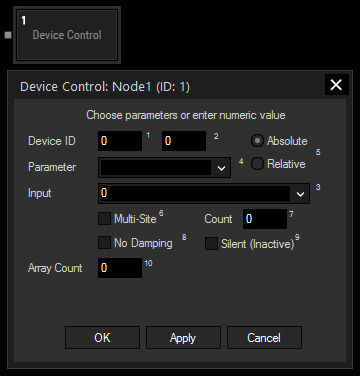
Device ID:
Enter the Device ID, e.g. 1 in the first text field and 2 in the second text field. This will control Layer 2 of Site 1.
Absolute / Relative:
Choose absolute or relative mode. In absolute mode the PB device will take the input value, in relative mode the input value will be added or subtracted to the PB Device parameter's value.
Parameter:
Choose the parameter you want to control from the list.
For controlling an FX parameter, write the FX name as it appears in PB and the parameter name, separated by a pipe symbol. E.g.: RGB Multiply|Blue
The same goes for Particle System parameters.
Input:
Choose the input source from the list that should provide the values.
Multi-Site:
In order to control several devices simultaneously the Multi-Site option can be used instead of adding a second PB Device Control Output Node. To do so please tick the check box and enter the amount of sites.
Example:
To control Layer 1 of Site 1 and Layer 1 of Site 2, enter "1 1" in the text fields for the Device ID.
Enable the Multi-Site option and enter the amount of sites: "2".
To control Layer 1 of Site 2 and Layer 1 of Site 3, enter "2 1" in the text fields for the Device ID and "2" for the Multi-Site Count.
Check this box for silent value changes which means that no active values are generated in Pandoras Box.
Check this box to turn off the parameter value smoothing in Pandoras Box.
If you also want to control not only several Sites but also several Devices at once (with IDs consecutively following the one entered at the top), you can enter the amount of additional Devices here.
With Widget Designer version 6, all nodes support so called node commands. Node commands access functions (i.e methods) from a node and / or set a parameter (i.e. property).
Enter "node", followed by the according ID and a dot and a list will pop up showing all available commands for the node. For instance, Node1.TintColor.SetRGB(125,0,255), colors the node in purple.
In addition, the node properties with a parameter ID (the small superscript number) can be edited via the command Node1.SetParam(ID,new Value) or WDNodeSetParam(NodeID,ParamID,Value).