Loading...
The Rotation Wrap output node sends a value to a Pandoras Box Device parameter and maps the input value on the entered range between minimum and maximum. Although all PB Device parameters are available, this node is especially useful for rotations.
This node can be found under Nodes > Output > Pandoras Box > Layer Control
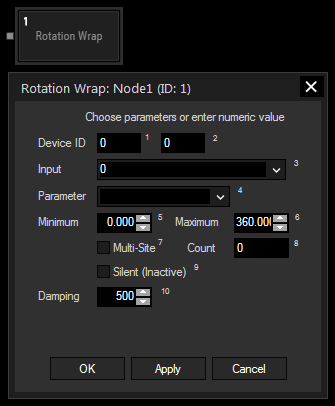
Enter here Site and Device ID of the Device to be controlled.
Choose an input node from the drop-down or enter a numeric value for controlling the parameter.
Select the parameter you want to control from the drop-down.
Enter here the range on which the input value should be mapped.
In order to control several Sites simultaneously the Multi-Site option can be used instead of adding a second PB Device Control Output Node. To do so please tick the check box and enter the amount of sites in the Count field.
Check this box for silent value changes which means that no active values are generated in Pandoras Box.
Enter here the value for the parameter value smoothing in Pandoras Box.
With Widget Designer version 6, all nodes support so called node commands. Node commands access functions (i.e methods) from a node and / or set a parameter (i.e. property).
Enter "node", followed by the according ID and a dot and a list will pop up showing all available commands for the node. For instance, Node1.TintColor.SetRGB(125,0,255), colors the node in purple.
In addition, the node properties with a parameter ID (the small superscript number) can be edited via the command Node1.SetParam(ID,new Value) or WDNodeSetParam(NodeID,ParamID,Value).