Loading...
The Layer Control Node allows controlling up to 16 parameters of any Pandoras Box Device at once. As the parameters are freely selectable, this node is more flexible than the Layer Control node and it allows to control more than just one parameter like the PB Device Control Output node.
This node can be found under Nodes > Output > Pandoras Box > Parameter Control
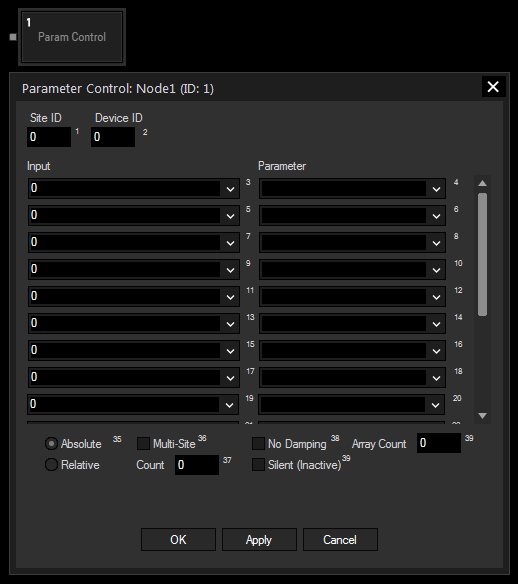
Enter here Site and Device ID of the Device to be controlled.
Choose an input node from the drop-down or enter a numeric value for controlling the parameter.
Select the parameters you want to control from the drop-down.
Select here if the values should be directly transmitted as the parameter value (absolute) or if it should be added to the current value (relative).
In order to control several Sites simultaneously the Multi-Site option can be used instead of adding a second PB Device Control Output Node. To do so please tick the check box and enter the amount of sites in the field below.
If you also want to control not only several Sites but also several Devices at once (with IDs consecutively following the one entered at the top), you can enter the amount of additional Devices here.
Check this box to turn off the parameter value smoothing in Pandoras Box.
Check this box for silent value changes which means that no active values are generated in Pandoras Box.
With Widget Designer version 6, all nodes support so called node commands. Node commands access functions (i.e methods) from a node and / or set a parameter (i.e. property).
Enter "node", followed by the according ID and a dot and a list will pop up showing all available commands for the node. For instance, Node1.TintColor.SetRGB(125,0,255), colors the node in purple.
In addition, the node properties with a parameter ID (the small superscript number) can be edited via the command Node1.SetParam(ID,new Value) or WDNodeSetParam(NodeID,ParamID,Value).