Loading...
The Server Management Application allows you to manage multiple hardware systems and to keep track of their status. As seen in the image below, you can depict computers and other devices as icons on a page showing necessary information and status updates. This provides a good overview of important devices in the network.
Furthermore you can access your entire system from a single point for updating Pandoras Box or Widget Designer and the PB Menu along with gathering log files of all connected machines instead of manually remoting into each system, one after another. Read more about this in the Tools Menu...
As the former "VNC Remote" the new Server Management Application offers a dedicated VNC connection that allows you to remote control another computer. You can connect to any computer in the network that launched the corresponding VNC Server, which automatically runs in the background when the PB Menu is started. You simply enter the according IP address and see the desktop of that computer in a window. The default password for PB systems is "Pandoras". Now you can use your local mouse and keyboard to interact with the remote desktop.
The Server Management Application is part of the PB Menu but is also available as a stand-alone version in the Download-Center on our homepage. Please make sure that the PB Menu is installed on all computers that should be manged in order to transmit information properly. The PB Menu receives request from the Server Management Application and sends information back.
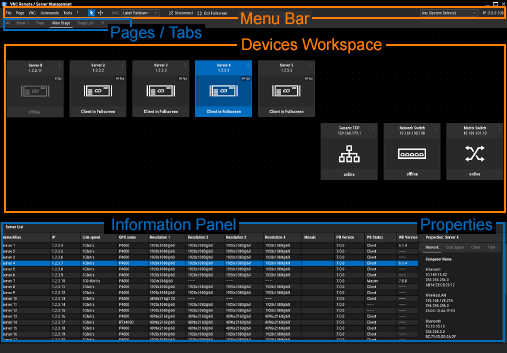
The Menu Bar shows various menus and VNC controls that allow to start or stop a VNC connection to a certain IP address. On the right side, a drop-down list lets you to choose the network for the Server Management Application and the according IP address is displayed. More info...
The first page "Active" shows all systems with a running PB Menu that are online. The Pages Bar allows to add more pages to the project if you would like to organize your systems more. Each page switches to a new Devices Workspace with its according icons. More info...
The Workspace can be filled with devices or hardware systems which are depicted as rectangular icons showing a specific image surrounded with information. More info...
The icon shows the following information if applicable: All icons can be placed into "slots" or aligned to a grid. |
The lowest section of the user interface is the Information Panel or "Server List". It shows system information in a spreadsheet style for all devices belonging to the displayed page. To the right, a "Properties" tab shows even more information of a selected device.
The panel can be enlarged to cover the entire screen, minimized to a single line or placed at any height on the screen. More info...