Loading...
for WINDOWS XP (Microsoft .Net 2 Runtime must be installed)
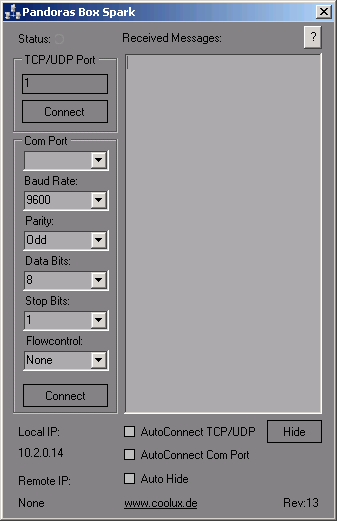
PB Spark is designed to be connected to any Pandoras Box timeline as a Serial Link TCP IP device.
PB Spark can be used for remote controlling applications, mouse and keyboard actions as well as displaying full-screen video playback and web page presentations among many other useful remote control features.
Pandoras Box Spark is available as a freeware download from our Download-Center.
To get started, install PB Spark on the desired PC that you want to control (Spark can be accessed also on the same machine that runs Pandoras Box)
Important Notice: Please switch off any firewall on all connected systems before using this application!
PB SPARK SETUP
Launch PB Spark.
Since PB Spark acts as a TCP IP server that will wait for a Pandoras Box connection you will need to specify the TCP/IP port that Spark should use to listen to incoming commands.
Set the TCP/IP port (any number between 1 and 9999) you want to listen to in PB Spark.
To start the TCP/IP server click "connect", PB Spark will now wait for a connection to be established.
PANDORAS BOX SETUP
Go to the Pandoras Box Master.
First add a Serial Link device from the Device Tab to the Device Control Tree.
Open the tree icon and click on the Serial Link Device to view its properties in the Inspector Tab.
Uncheck the check box "Use Serial Link Header" as this option is only for use with Serial Link devices.
Enter the IP address of the computer that PB Spark is running on as well as the Port number entered in PB Spark.
Click on "Apply IP and Port".
Tip: PB Spark displays its local IP address in the bottom left corner.
The red "!" in the device tree should disappear once the connection is established and the connection icon in PB SPARK should turn to green.
Now you may start implementing commands as keys in the timeline for the COM parameter.
Spark will give you the following TCP messages as feedback:
on success (SparkProc,"Original Message",Processed)
on fail (SparkProc,"Original Message",ProcessError)
on syntax error (SparkProc,"Original Message",SyntaxError)
COMMAND LIST
The following commands are all in ASCII format and need to be put in parentheses ()
Remote control features offer by PB Spark:
PB REMOTE SERVER CONTROL
COMPORT ASCII COMMUNICATION
SYSTEM COMMANDS
WEB BROWSER (Fullscreen)
SOUND COMMANDS
VIDEO PLAYER (Fullscreen)
APPLICATION COMMANDS
KEYBOARD EVENTS
MOUSE EVENTS
DESKTOP FADE TO BLACK -BETA
WAKE ON LAN
PB AUTOMATION REMOTE CONTROL
COMMAND DESCRIPTION
PB REMOTE SERVER CONTROLS
compatible with Pandoras Box Menu Rev7 and later
(PBShutdownAll) - Shuts down All Pandoras Box Servers on the network
(PBRebootAll) - Reboots All Pandoras Box Servers on the network
(PBShutdown,IP Address) - Shutdown Pandoras Box Server by IP Address
(PBReboot,IP Address) - Reboot Pandoras Box Server by IP Address
(PBStartMaster,IP Address) - Start Pandoras Box Server / Master by IP Address
(PBStartClient,IP Address) - Start Pandoras Box Client by IP Address
(PBClose,IP Address) - Close Pandoras Box Server / Master or Client by IP Address
UDP Sender allows sending broadcast ASCII messages
UDPSend,Port,Message
(Serial,Settings,"Portname","Baudrate","Parity","Databits","Stopbits","Flowcontrol")
ex: (Serial,Settings,Com12,9600,None,8,1,None)
Valid Parameters:
Portname: Com1 - Com 255
Baudrate: 110 / 300 / 1200 / 2400 / 4800 / 9600 / 19200 / 38400 / 57600 / 115200 / 230400 / 460800 / 921600
Parity: "Even"/ "Odd" / "None" / "Mark" / "Space"
Databits: 5 / 6 / 7 / 8
Stopbits: 1 / 1.5 / 2
Flowcontrol: "None" / "Xon/Xoff"
(Serial,Connect,"Portname")
(Serial,Send,"Message")
(Serial,SendHex,"Message")
example: (Serial,SendHex,41 42 43)
This hex values should send ABC as hex
(Serial,Disconnect)
(System,Logoff) - logoff current user
(System,Shutdown) - shut down the system
(System,Reboot) - reboot the system
(Browser,Open) - starts web browser
(Browser,Go,www.christiepandorasbox.com) - navigate in an open web browser to www.christiepandorasbox.com
(Browser,Close)
(Sound,Play,C:\myaudio.wav) - plays the file myaudio.wav located in C:\
(Sound,Volume,50) - sets system volume to 50%, valid range is 0 to 100%
(Sound,Mute,On) - disables the system sound output
(Sound,Mute,Off) - enables the system sound output
(Video,Load,C:\myvideo.avi) - open & loads video player with myvideo.avi located in C:\ - to play video use (Video,Play)
(Video,Playfile,C:\myvideo.avi) - open & plays video player with myvideo.avi located in C:\
(Video,Play) -plays video from current position
(Video,Pause) - pause video at current position
(Video,Stop) - stop video show
(Video,Close) - close video player
(Application,Start,C:\notepad.exe) - starts C:\notepad.exe
(Application,StartFile,C:\notepad.exe,C:\mytext.txt) - starts notepad with mytext.txt
(Application,FileOpen,C:\myvideo.avi) - opens file with registered application, in this case windows media player
(Application,Stop,notepad.exe) - based on the process name in the windows taskmanager the specified process will be terminated
(Keycode,A) - will generate a key stroke for the letter "A"
Access special Keys:
use "~" to send an [Enter]key stroke
The keys argument can specify any single key or any key combined with [Alt], [Ctrl], or [Shift] (or any combination of those keys). Each key is represented by one or more characters, such as a for the character "a", or {ENTER} for the [Enter] key.
To combine a key with [Shift], precede the key code with + (plus sign).
To combine a key with [Ctrl], precede the key code with ^ (caret).
To combine a key with [Alt], precede the key code with % (percent sign).
To specify repeating keys, use the form {key number}. You must put a space between key and number. For example, {LEFT 42} means "press the [left arrow] key 42 times"; {h 10} means "press 'h' 10 times."
The following table lists the codes that can be used to specify characters that are not displayed when you press the corresponding key (such as [Enter] or [Tab]).
[Backspace] {BACKSPACE} or {BS}, [Break] {BREAK}, [Caps Lock] {CAPSLOCK}, [Clear] {CLEAR}, [Del] {DELETE} or {DEL}, [down arrow] {DOWN}, [End] {END}, [Enter] (on numeric keypad) {ENTER}, [Enter] ~, [Esc] {ESCAPE} or {ESC}, [Help] {HELP}, [Home] {HOME}, [Ins] {INSERT}, [Left arrow] {LEFT}, [Num Lock] {NUMLOCK}, [Page down] {PGDN}, [Page up] {PGUP}, [Return] {RETURN}, [Right arrow] {RIGHT}, [Scroll Lock] {SCROLLLOCK}, [Tab] {TAB}, [Up arrow] {UP}, [F1] through [F15] {F1} through {F15}.
Screen coordinates are handled as percentage of primary screen
x coordinate is 0 to 100.00 left to right
y coordinate is 0 to 100.00 bottom to top
(Mouse,Move,x as Percent,y as Percent) will move the mouse to xy screen coordinate
(Mouse,LeftClick, x as Percent, y as Percent) will perform a left click at specific screen coordinate
(Mouse,RightClick,x as Percent, y as Percent) will perform a right click at specific screen coordinate
(Mouse,MiddleClick, x as Percent, y as Percent) will perform a mouse middle click at specific screen coordinate
(Mouse,LeftClick) will perform a left click at current screen coordinate
(Mouse,RightClick) will perform a right click at current screen coordinate
(Mouse,MiddleClick) will perform a mouse middle click at current screen coordinate
(FadeToBlack,Out,1.5) fades out to black in 1.5 sec (timing may not be 100% accurate, based on systems performance)
(FadeToBlack,In,4.7) fades in from black in 4.7 sec (timing may not be 100% accurate, based on systems performance)
(WakeOnLan,Macadress) - wakes up a target computer with its matching MacAdress
Make sure the Ethernet Card accepts WakeOnLan with Magic Packet
Please note:
The following commands are only valid for PB Spark Rev. 16 or higher!
Old syntax (up to Spark Rev. 12) is still valid (see here).
(PBA,Connect,IP_Adress,Domain)
(PBA,Disconnect)
(PBA,DeviceSetParam,SiteID,DeviceID,ParamName,AbsoluteValue)
(PBA,DeviceSetParamRelative,SiteID,DeviceID,ParamName,RelativeValue)
(PBA,DeviceSetMedia,SiteID,DeviceID,FolderID,FileID)
(PBA,DeviceSetMesh,SiteID,DeviceID,FolderID,FileID)
(PBA,ActivateAll)
(PBA,ActivateSite,SiteID)
(PBA,ActivateDevice,SiteID,DeviceID)
(PBA,ActivateParam,SiteID,DeviceID,ParamName)
(PBA,ClearAllActive)
(PBA,ClearActiveSite,SiteID)
(PBA,ClearActiveDevice,SiteID,DeviceID)
(PBA,ClearActiveParam,SiteID,DeviceID,ParamName)
(PBA,ResetAll)
(PBA,ResetSite,SiteID)
(PBA,ResetDevice,SiteID,DeviceID)
(PBA,ResetParam,SiteID,DeviceID,Opacity)
(PBA,SeqSetTimecode,SeqID,Hours,Minutes,Seconds,Frames)
(PBA,SeqGotoCue,SeqID,CueID)
(PBA,SeqNextCue,SeqID)
(PBA,SeqLastCue,SeqID)
(PBA,SeqNextFrame,SeqID)
(PBA,SeqLastFrame,SeqID)
(PBA,SeqSetState,SeqID,State) - States: Play, Pause or Stop
(PBA,SeqStoreActive,SeqID)
(PBA,SeqStoreActiveToTime,SeqID,Hours,Minutes,Seconds,Frames)
(PBA,ResourceSetText,FolderID,FileID,Text)
(PBA,ResourceAdd,Path,SiteID,FolderID,FileID)
(PBA,ResourceSpreadAll)
(PBA,ResourceSpreadMedia,FolderID,FileID)
(PBA,ResourceSpreadMesh,FolderID,FileID)
(PBA,ResourceSetFrameBlending,FolderID,FileID,State) - State: True or False
(PBA,ResourceSetDeinterlacing,FolderID,FileID,State) - State: 1,2,3,4 - according to De-Interlace Combobox in PB File Inspector
(PBA,ResourceSetAnisotropicFiltering,FolderID,FileID,State) - State: True or False
(PBA,ResourceSetUnderscan,FolderID,FileID,State) - State: True or False
(PBA,ResourceSetMpegColourSpace,FolderID,FileID,State) - State: True or False
(PBA,ResourceSetAlphaChannel,FolderID,FileID,State) - State: True or False
(PBA,ResourceRemoveInconsistent)
(PBA,ResourceRemoveMedia,FolderID,FileID)
(PBA,ResourceRemoveMesh,FolderID,FileID)
(PBA,ToggleFullScreen,SiteID)
OLD SYNTAX FOR PB AUTOMATION REMOTE CONTROL (up to Rev. 12):
(PBA,Connect, "IP_Adress", "Domain")
(PBA,Disconnect)
(PBA,SetParam,"NodeID","DeviceID","ParamName","Value")
(PBA,SetMedia,"NodeID","DeviceID","DMX_Folder_ID","DMX_File_ID")
(PBA,SetMesh,"NodeID","DeviceID","DMX_Folder_ID","DMX_File_ID")
(PBA,SetCue,"SeqID","CUE_ID")
(PBA,SetSeq,"SeqID","Mode") - Mode "Play","Pause", "Stop")
(PBA,SetTime,"SeqID",Hours,Minutes,Seconds,Frames)
(PBA,NextFrame,"SeqID")
(PBA,LastFrame,"SeqID")
(PBA,NextCue,"SeqID")
(PBA,LastCue,"SeqID")
(PBA,SeqLevel,"Value")
UDP COMMUNICATION -
Send messages to ports
(UDPSend,Port,Message)
PB Server V4 Control
(PBShutdownAll)
(PBRebootAll)
(PBShutdown,IP)
(PBReboot,IP)
(PBStartMaster,IP)
(PBStartClient,IP)
(PBClose,IP)
CHANGELOG
Rev 12
- HTTP Querystring listener built-in.
This means you can use a webbrowser or link to send commands as well ex:
http://192.168.0.141/?(Commandstring)
- Comport Input Support
- All Inputs TCP/UDP/HTTP/COM can send input messages asynchronously
- multiple commands can be send in one message
Rev7
- UDP Send and Receive Support
- PB Server Network Controls, for application commands and system shutdown
- General Code Cleanup Rev6 - support for broken packets, AMX related fix
- Autoconnect as Start option
- TCP connection close optimization
- PB Spark will always send a null character upon null receive
- Revision ID shown GUI
- New Feature Comport Send Hex-codes
v1.0.0.9
- PBAutomation v4 commands added
v1.0.0.8
- New Feature Application Stop to terminate running programs and processes
v1.0.0.7
- New Feature Remote PB Automation Support
- Help page display
v1.0.0.6
- New Feature Fullscreen video player
- New Feature Com Port ASCII communication
- fixed pending Network Process on closing application