Loading...
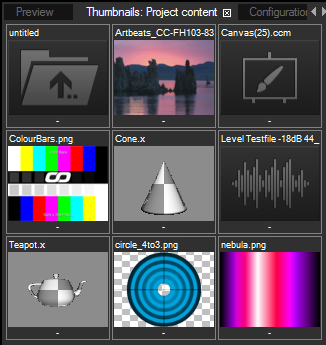
All content types are displayed: audio, image, video, mesh files etc. A video thumbnail displays a frame from the middle of the video, not the first frame as many videos start in black. 3D media is displayed with a default texture to identify the UV mapping orientation. Audio and other files are displayed with an icon.
Pandoras Box version 6.4.0 introduced a new File Browser tab. Right-click on a folder in the Project tab or in the Assets tab, and you will see the option to open this folder in a new File Browser. It opens in a new tab and shows the content from the respective folder as thumbnails. In difference to the Thumbnails tab, this file overview is more static as it keeps displaying the same content. Another difference is that you may open as many File Browsers as you need.
Files from a Assets tab folder that are displayed in the Thumbnails tab or File Browser can be dragged into the Project tab. After adding files to the project you can assign them to a Layer as described below.
Files from a Project tab folder that are displayed in the Thumbnails tab or File Browser can be dragged into the Sequence tab. You may also double-click a thumbnail in order to assign the file to the currently selected Layer. Please be aware that all thumbnail images are stored locally. If the media is not present on all Clients you may have to spread the media to all Clients in order to assign it to the selected devices. This is described in the Assets chapter in more detail.