Loading...
The section "Web Browser" in the Local category from the Configuration tab allows to set up the integrated web server in Pandoras Box. See here a list with all ports used by Pandoras Box and Widget Designer.
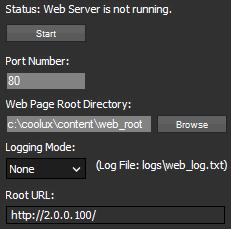
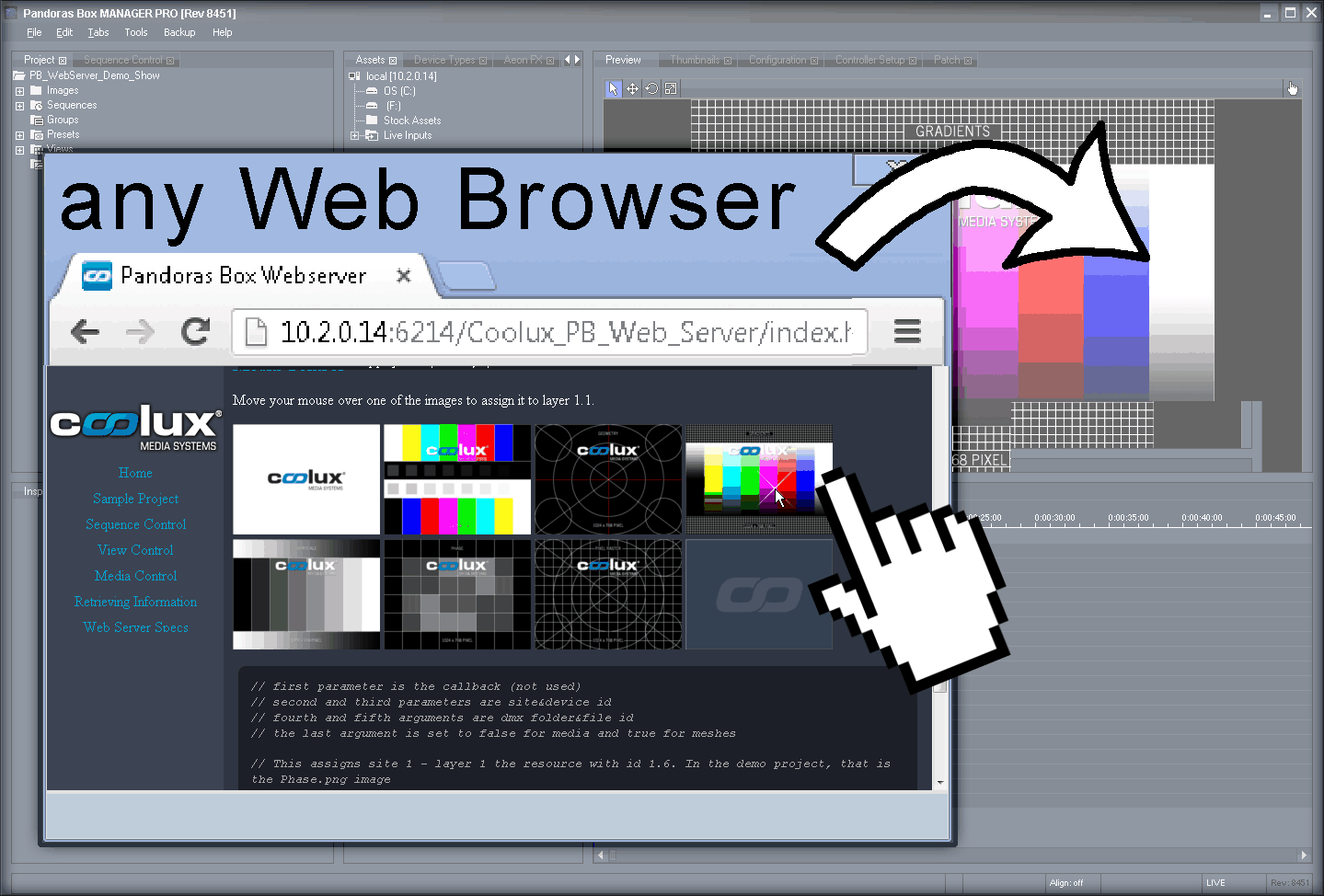
The Pandoras Box Web Server offers remote control of a Pandoras Box project that can be implemented into a website. All PB Automation commands, known from the SDK, are now executable in JavaScript language, and thus can be embedded in the HTML code by your web developer.
There is a demo website that shows what can be done and how the PBAutomation commands are implemented in the website's code. If you would like to view it, open a Pandoras Box Manager system and activate the web server. Then go to your browser and enter your IP address and the port number, e.g. http://2.0.0.100:80 (alternatively you may copy-paste the URL from the Configuration tab) to - this calls the web server and shows the delivered website. This site contains a link to the demo site which is installed per default in the web root folder under C:\Christie\content or C:\coolux\content. If you would like to write your own site please make sure to place it in this web page root directory.
Please note that the internal Pandoras Box Web Server can be used without access to the internet, it is meant to be used in (secure) local networks. For bigger installations it might be of interest that external web servers can be used in combination with the PB web server. For example, an Apache HTTP Server can be used or any other web server that supports the scripting language PHP. This server is then used to deliver the websites to the browser and forward commands to or receive information from the PB web server. This setup has advantages for larger installations and for those that need access to the internet (as the PB server can be invisible), or for database applications.
Click the Start button to activate the web server which acts then as an interface. You may send commands to the web server, it "translates" them and forwards them to Pandoras Box; in return Pandoras Box sends requested information through the Web Server to you.
Per default the port number used by the web server is 80, it can be changed if needed. As well the directory and URL for the web page root can be altered. There is a log file that logs when a command was send or received, an error or another action happened. The log entries can be filtered; choose your logging mode (None, Limited or Full) in the drop-down list.