Loading...
The Composite node offers you the possibility to create your own sophisticated node structure and bundle it up to one compact, reusable node.
It allows you to arrange your entire node system much more clearly and to integrate larger structures easier and faster. By the way, Widget Designer's allows you to encrypt your project data through its security settings making sure that the content of a Composite node is only visible to those who have the password.
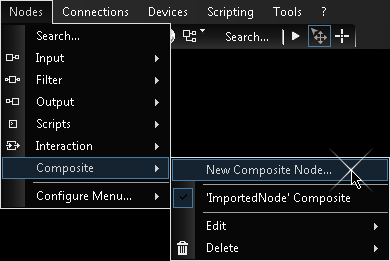 After you have entered a significant and valid name for your node (name may contain letters, numbers and underscore, and has to start with a letter), a new window will pop up, already containing a Comp. input and a Comp. output node. The Comp. input and output nodes represent the interfaces to your main node system, similar to the inputs and outputs at any ordinary filter node. You can add or remove as many of them as you need, either with copy / paste of the existing ones, or by creating new ones out of the node menu. |
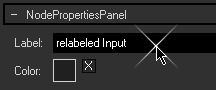 |
The next step would be setting up your node structure as needed, for this you have all input, filter and script nodes available. You can even place widgets inside of your Composite node if necessary. |
If you decide to provide your Composite node to others, please bear in mind to do a proper documentation how to setup the required environment. For example, If you have a TCP input node in your Composite node, your customer has to prepare the TCP connection correctly beforehand, or has to be informed to import this part of data from your project. For protecting your work from being displayed, please refer to the security settings.
When you are done with your setup, simply close the Composite node window. A dialog asks you, whether you would like to create an instance of the new node immediately.
Editing an existing Composite node is possible as follows
- via the Node menu > Composite > Edit > your Node
- right-click on the Node > Configure Node > button "Edit 'Name' Composite"
However, the later method enables you to view the concrete values handled by this instance. Opening the configuration dialogs of the nodes inside of the Composite window, displays all input and output information, an essential tool for testing and debugging your node system.
Please bear in mind that if you edit a Composite node while one or more instances are already located in the project, the changes will affect all of those. What you edit is always the main node and never a specific instance of it, despite the values shown inside of it.