Loading...
The Security settings allow you to secure your entire project with a password. This also encrypts the saved project data. If you are rather interested in protecting a single page, open its Edit Page dialog. Another option is to protect (parts of) scripts with the command WDPasswordDialog.
Open the File Menu and choose "Security Settings" to open the following dialog. It allows to setup two passwords, one for the Viewer Mode and one for general editing. In case you would like to protect the "Viewer Mode", it is a good idea to activate both options but choose a different password. If you are not interested in the "Viewer Protection" you can use the Editing Protection independently.
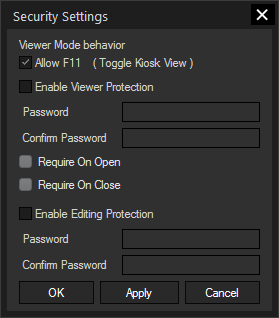
The option "Allow F11" applies only when the project is started in the Viewer Mode. It is enabled per default. The key [F11] toggles the Kiosk View, which shows the interface in fullscreen and hides all other bars.
First, tick the check box "Enable Viewer Protection", then enter a password and confirm it. You can use as many characters as you wish. Lastly, choose whether the password needs to be entered when the project is opened and / or when it is closed. It is also needed when saving the project. Note, that the dialog asking for the password only includes an on-screen-keyboard when the project is closed. In any case, you can enter the password with a connected keyboard, an on-screen keyboard or via a VNC connection.
Click "OK" to close the dialog and save your project. If you now open it in the Viewer Mode, Widget Designer asks for the password.
Note that the File Menu offers the option "Create Viewer Shortcut" which saves a shortcut to open the currently used Widget Designer version in Viewer Mode and load the current project. Read more about the Viewer Mode...
First, tick the check box "Enable Editing Protection", then enter a password and confirm it. You can use as many characters as you wish. Click "OK" to close the dialog and save your project. From now on, you need to enter the password when the project is loaded.