Loading...
FFD Modifiers mode is activated when the  icon is highlighted blue. Upon selecting the FFD Modifier icon, FFD control points become enabled and you can warp using this modifier.
icon is highlighted blue. Upon selecting the FFD Modifier icon, FFD control points become enabled and you can warp using this modifier.
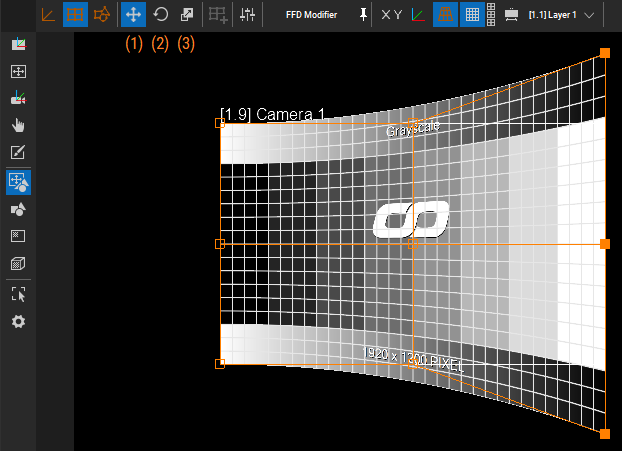
You can move (1 in the image above), rotate (2 in the image above), or scale (3 in the image above) a selection of the modifier. The shortcuts to select the manipulation mode are the numbers 1, 2, and 3 on the main keyboard.
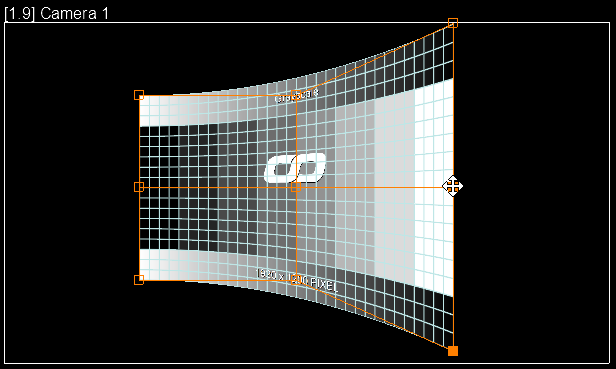 |
When Move is selected (1 in the FFD Modifier image above), the mouse cursor is a move icon. |
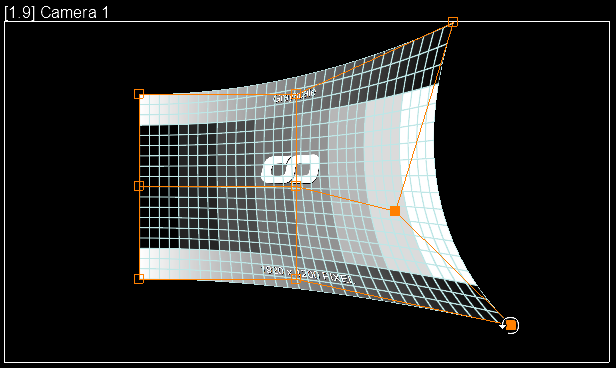 |
When Rotate is selected (2 in the FFD Modifier image above), the mouse cursor is a rotation icon. You must select at least 2 FFD Modifiers. |
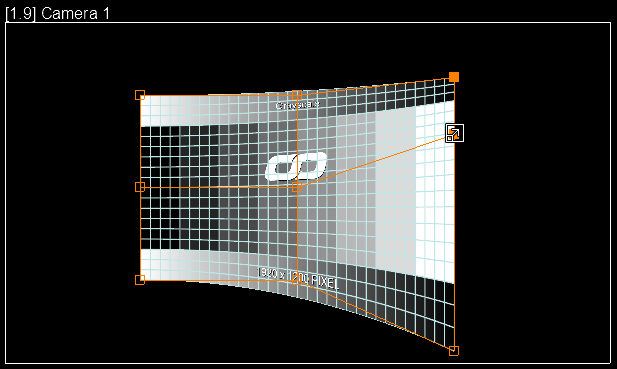 |
When Scale is selected (3 in the FFD Modifier image above), the mouse cursor is a scale icon. You must select at least 2 FFD Modifiers. |
To warp FFD/Vertex Modifier precisely, use Alt + Shift + Arrow keys. For small warping movements, use Shift + Arrow keys.
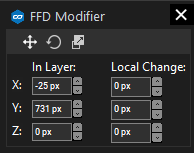
Using the Parameter Floater in 2D Mesh Editing mode, you can alter the Vertex Modifier or FFD Modifier based on its selection. The Parameter Floater modification is not available in the Transform Sub Mesh submode.
The previous chapters cover
2D Mesh Editing Mode
Transform Sub Meshes
The following chapters cover
Vertex Modifier
Tools for all 2D Mesh Editing Submodes