Loading...
Vertex Modifiers mode is activated when the  icon is highlighted blue. Use Vertex Modifiers to warp the mesh in a more precise manner. To do this, select the region and drag it.
icon is highlighted blue. Use Vertex Modifiers to warp the mesh in a more precise manner. To do this, select the region and drag it.
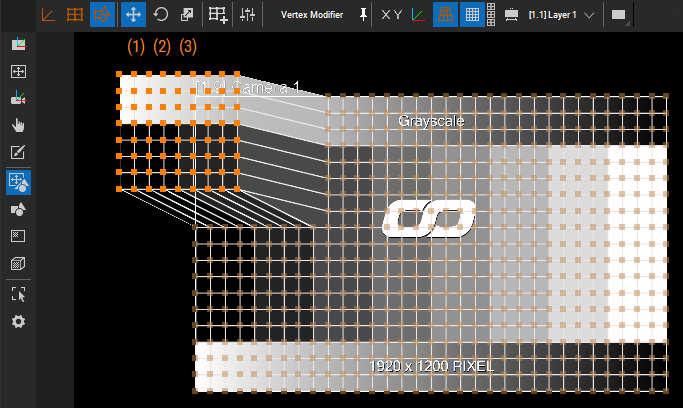
Move, rotate, and scale the FDD Modifier group using the respective button.
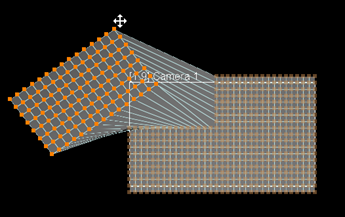 |
When Move is selected (1 in the Vertex Modifier image above), the mouse cursor is a move icon. |
|
When Rotate is selected (2 in the Vertex Modifier image above), the mouse cursor is a rotation icon. You must select at least 2 Modifiers. |
|
When Scale is selected (3 in the Vertex Modifier image above), the mouse cursor is a scale icon. You must select at least 2 Modifiers. |

This option is only available in the Vertex Modifier submode. A new FFD modifier is created based on the selected Vertex group. The selected vertices may only be from one surface and needs to be a continuous, two-dimensional area of vertices. If this group does not meet the mentioned requirements, a warning message appears in the status bar as "Creation of Vertex group requires a continuous, two-dimensional selection of vertices in a single surface".
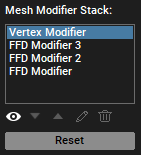
A modifier that is higher up in the stack will take the result of the previous modifiers and adjust its dimension when they are changed. The modifier affects all vertices that are within its boundaries. For more information, see Sub Mesh Inspector.
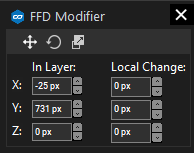
Using the Parameter Floater in 2D Mesh Editing mode, you can alter the Vertex Modifier or FFD Modifier based on its selection. The Parameter Floater modification is not available in the Transform Sub Mesh submode.
The previous chapters cover
2D Mesh Editing Mode
Transform Sub Meshes
FFD Modifier
The following chapter covers
Tools for all 2D Mesh Editing Submodes