Loading...
All WD versions require a 64-bit processor hardware and run on Windows only. Windows 8.1 or 10 Professional are recommended.
The C++ Redistributables 2017 are included in the installation package and need to be installed.
Microsoft .NET Framework needs to be downloaded and installed manually. The Download-Center provides the installers under Drivers > .Net Framework.
All WD versions require .NET Framework 3.5. In addition, WD versions 6.0.x require .Net Framework 4.5.2 or higher and WD versions 6.1.x .require Net Framework 4.8.
If you have any issues with the installer itself, you may need to update your windows installer from the Microsoft homepage.
As well, we recommend to use the newest dongle driver version (from our Download-Center) when installing the software Widget Designer or Widget Designer with unlimited web clients.
The WD Free Version does not require any dongle, neither for the installation nor for running the software.
Once WD is installed on your PC, you may launch the application from the start menu or create a shortcut on your desktop. Depending on your license, you may start Widget Designer in three editions which were explained in the main chapter:
WD Free
WD
WD Unlimited
Another way to start the WD in a defined edition is the so called command line argument from the application, which is explained below.
Per default, those three version are started in a mode where you have full access to all features that come with your version. But you have also the choice to start a project in the so called Viewer Mode.
All files created at runtime that are not associated with a specific project are saved under %PROGRAMDATA% > WidgetDesigner. This includes the following files:
- Default Project ( default.wd )
- Settings (settings.json)
- User Profiles
- Dialog Cache
- Websession Storage
- Logs
You can start each WD edition in the Viewer Mode. In this mode the project cannot be change anymore, it can only be used as intended and hence is perfect for end customers in museum-like scenarios.
Usually, you would prepare a project, save it and load it in the Viewer Mode. The File Menu offers the option "Create Viewer Shortcut" to saves a shortcut which opens the current project in Viewer Mode.
In detail, the Viewer Mode loads a project with the following restrictions:
- the Tool and Menu Bar are missing
- there are no context menus / right-click menus
- all WD (!) shortcuts are disabled, this includes shortcuts that open and save projects or open certain Widget dialogs. There are only two exceptions: [Alt + F4] closes the application (this can be password protected). [F11] is optional and toggles the Kiosk View. Note that other Windows shortcuts still work!
As a result, the project cannot be toggled from "Run Mode" to the "Create" or "Edit Mode" and there is no option to change the user interface if it was not prepared beforehand with scripts. All scripts, Nodes, Widgets, connection etc. are working as they do in the "Run mode".
The Status Bar and the Window Titlebar are displayed according to the Edit Windows dialog. If you are interested in a fullscreen view of your project, you can also activate the "Kiosk View" from the View Menu or allow the shortcut [F11] to toggle it. This can be done in the Security Settings dialog. There, you can also setup a password for the Viewer Mode. It needs to be entered when a project is loaded, saved or closed.
Regarding the saving process, the Viewer Mode offers no options to save and overwrite a project. Even when the project is being closed, Widget Designer does not ask whether the changes should be saved. The only possibility to allow saving is to script this beforehand, e.g. with the command WDSave. Depending on the Security Settings, the user needs to confirm this with a password. Same applies to scripts that allow to load another project or close it.
You can use command line arguments in the command prompt, within a BAT file or simply in a shortcut as described below. You may also use these additions with the command ApplicationStart(Filepath,Optional Commandline Arguments).
The chapter Widget Designer explains the different editions and the Viewer Mode, which can also be secured with a password.
Create a shortcut of the Widget Designer .exe file (for example on your desktop). Right-click on this shortcut > Properties. On the tab "Shortcut" attach the following to the Target text field (with a space in between, see example below).
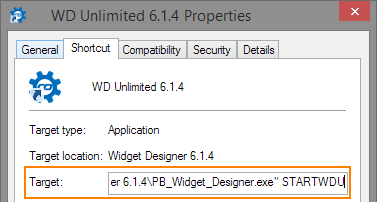
STARTWDF: launches the free edition
STARTWD: launches the regular edition, or leave the path as it is
STARTWDU: launches the edition with unlimited web clients
--viewer: launches the Viewer Mode, declare the edition first if necessary
--log-level: control log-level on startup. Values sorted by increasing granularity: warn (default), error, info, debug, trace. Be advised that a higher log-level will produce bigger file sizes that may also grow fast. Files will not be limited or deleted automatically.
"project path": loads the specified project; declare the edition first if necessary
"C:\Program Files\Christie\Widget Designer 6.1.4\PB_Widget_Designer.exe" STARTWDF --viewer
"C:\Program Files\Christie\Widget Designer 6.5.10\PB_Widget_Designer.exe" STARTWDU --log-level=info
"C:\Program Files\Christie\Widget Designer 6.1.4\PB_Widget_Designer.exe" STARTWDU "C:\Christie\projects WD\6-1-4 Show\6-1-4 Show.wd"