Loading...
This topic explains how to set and check an IP address and sub net mask and how to start troubleshooting in case of no network connectivity.
"Networking" is one of the most essential topics to dive into when you start learning Pandoras Box. In a Manager-Client setup for example, the Manager communicates over Ethernet to the Clients to remote control them. If your PB systems are not connected via network, they cannot communicate and simply nothing works. But also in a stand-alone setup you might need to send or receive data over Ethernet, e.g. Art-Net.
This topic will talk about the most important network terms and give a very short explanation.
the following criteria are met. If we talk about "(network) connection" we mean an Ethernet connection used for the TCP/IP or UDP protocol.
- their Ethernet ports are connected (usually via a switch or router)
- their IP addresses and subnet masks are set up correctly
In addition to that, Pandoras Box works only properly if
- bandwidth is sufficient (min. 1Gb for content transmission)
- firewall, virus software, managed switches do not block the communication
For a proper network communication, bandwidth and security, it is essential to set up standalone local area networks (LAN). In other words, connect only PB systems and other network devices to the switch which are mandatory for your system. All other devices should have their own network, especially when they are connected to the internet. Pandoras Box hardware usually comes with at least two Ethernet ports, also called network adapters or NICs (network interface controller), to give you the possibility to separate LANs hence their traffic from each other. These chapters describe Pandoras Box hardware and how multiple NICs can be managed in PB software.
In most cases, regular network cables connect the network adapter of your system to an Ethernet router or switch but of course you may also establish a straight peer-to-peer connection with a cross-link cable.
For beginners, we recommend to use unmanaged switches as their proper configuration demands advanced network skills, especially when having multiple ones in your network.
Regarding the bandwidth, we recommend to work at least with 1Gb transmission rates. If a device or cable supports a lower transmission rate it will be the bottleneck of your network.
Each network adapter gets an IP address so that it can be identified from a switch in order to receive and send data. The subnet mask influences which systems can communicate to each other.
To setup your IP address, you can either make use of the PB Menu (Settings > Network, depicted left) or directly the Network Settings of Windows, i.e. the Properties dialog of your network adapter as depicted right. The main screen of the PB Menu displays all network addresses for a good overview.
Even if your router supports DHCP (i.e. IP addresses are assigned automatically) we recommend to set them up manually and use static IP addresses. Otherwise the DHCP server could assign a different IP address on next startup and the Manager won't connect to the Client as it got the old address.
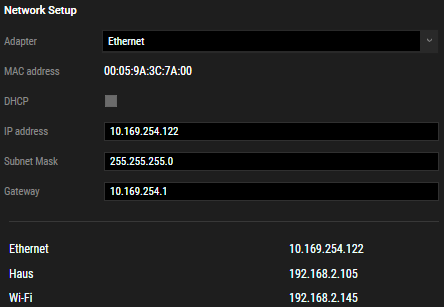 |
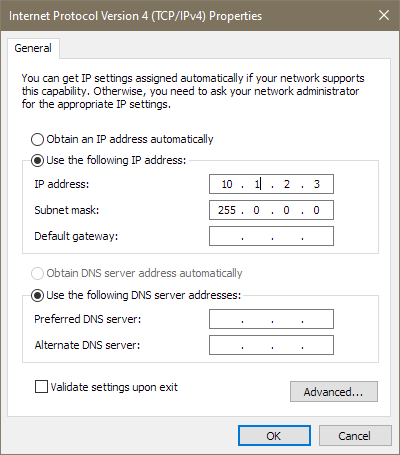 |
It is good practice to assign an IP address in the 10.x.x.x range to indicate its a private network (the x can be anything between 0 and 255).
192.168.x.x are common too. IP addresses in the 2.x.x.x range are often used when transferring Art-Net, see below.
An IP address must be unique in the network! If you are introducing a system to an already established network, check whether the address is unused. The IP address is the most important identifier in network terms, and often, operators simply name a device by its IP address, especially when working in large installations. Pandoras Box software does this too, you will see the IP address in the Assets tab, Device Tree, Inspector etc.
The larger your setup gets, the more helpful it is to write an IP list following a certain logic. You could for example assign 10.0.0.100 and 10.0.0.200 to the Main and Backup Manager whilst Clients simply finish with 1, 2, 3, etc. at their end. Projectors could be 10.0.10.x , displays 10.0.20.x, sensors 10.0.30.x and so on. In case you have many different locations (rooms, server racks, etc.) it could also make sense to mirror them in the IP address, e.g 10.1.x.x, 10.2.x.x and so on. You can find your own logic depending on the installation, but at any terms you must communicate your IP list with other operators when you share a network.
Regarding the sub net mask, three variations are common and which one you use depends mostly on the total number of devices in the network and how much traffic they cause. In small setups, simply use the first one. As said above, it influences whether two computers (or rather network ports) can communicate with each other. It works like a filter or literally as a mask.
255.0.0.0 |
the most "open" network structure that is possible; only first place of IP address must match, e.g. |
255.255.0.0 |
first and second place must match, e.g. |
255.255.255.0 |
must "closed" network structure that is possible; only last place of IP address can differ |
Lastly, when transferring Art-Net there might be a few more limitations which also depend on the regulations of your devices. The first Art-Net specification demanded a 2.x.x.x IP address, the most common used subnet mask was 255.0.0.0 . Pandoras Box is still tied to this specification when working with DMX fixtures (i.e. sending Art-Net data). If you are working witch matrix patches, you may address a different IP range there. Since version 5.3 the IP address does not necessarily need to be in the 2.x.x.x range to be able to receive Art-Net.
Even if network adapters are setup with a good IP address and subnet mask as shown above, communication from and to Pandoras Box might still be blocked. A good test is to ping the other system. If the ping is answered, the general network setup is okay and you can proceed to troubleshoot the problem focusing on virus software, Windows Defender and (Windows) firewall. Pandoras Box hardware is shipped with recommended settings, so this is mainly interesting for custom hardware.
"Blocked communication" can refer to many things in Pandoras Box and the PB Menu as they utilize the TCP/IP as well as the UDP protocol, use various ports for that and send unicast as well as broadcast messages. One of the most obvious indicator for "blocked communication" is when the Pandoras Box Manager displays a Client in the Assets tab, but cannot access content nor can it add the Client to the Device Tree. But of course there are more subtle indicators, e.g. only certain packages are not transferred or the entire performance is slower than usual. That is why we recommend to turn off network protection in the first place. Because of that we strongly recommend to never connect to the Internet nor have devices in your LAN that do so. Secondly, scan any content and other files before using them in your LAN. A good practice is to do that with a system which is not part of your PB network. Thirdly, scan all systems at least before built-up, better on a regular basis. There are portable anti-virus solutions which can be started from a USB stick for example.
If you have no option to restrict your system as recommended, adjust and test your protection settings before using the system in show environment. Last but not least, Pandoras Box hardware has
If you need to use an anti-virus software, try to turn it off completely to test whether it blocks Pandoras Box communication. If it does, find an option to allow Pandoras Box as an exception. Also, real-time scanners mostly slow down network speeds.
Check whether the Windows Defender is turned off. Restart the computer and check that there is no delayed start. In some cases it helped to disable the Windows Defender real-time analysis/ file scanning.
You can either turn the Windows Firewall off completely or at least allow Pandoras Box (option "Allow an app through Windows Firewall" > choose Pandoras Box version)
Firewalls can also be included in other devices such as routers or switches.
For advanced network administration, e.g. if routers include filtering or an additional firewall, please see the list of all TCP and UDP ports Pandoras Box uses.