Loading...
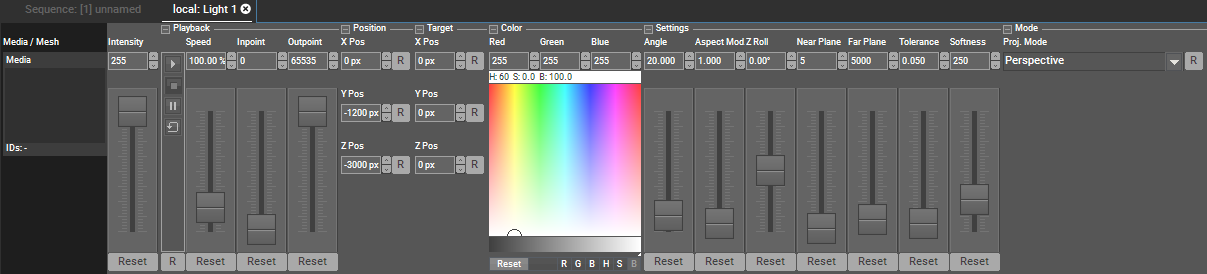
The Media parameter for a Light Layer is very similar to the one from a normal Video Layer. Please refer to this chapter if you want to learn how to assign a media to a layer and what layer sharing means.
At present, it is not possible to use transparency (α channel) as see-through parts, for this simply use white color.
The media for a Light Layer acts as a mask or gobo or even as a transparent image in front of a light. In case of choosing a video, it turns the light into a projector.
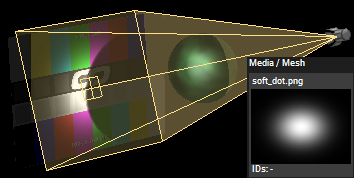 |
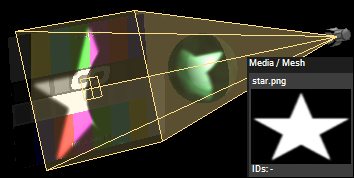 |
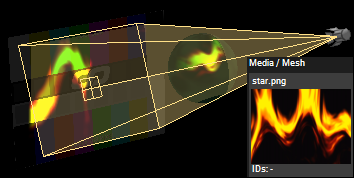 |
Contrary to a Video Layer, you can not assign a mesh to a Light Layer.
You can control the Media parameter externally. In general, media and mesh files can be assigned via their file names or by addressing them via the Folder and File ID. For DMX control, only the later is possible.
To assign a Folder and File ID, select the file (or folder) in the Project tab and look for the option in the File Inspector. Both, the Folder and the File ID can be assigned with a value from 1-255.
For DMX control, the chapter DMX Tables lists all parameter information, for other external control e.g. via the Widget Designer the Parameter List is of interest.