Loading...
With the Mouse Draw to Canvas Interaction node you may send mouse click data and mouse move data to a dedicated Canvas asset in Pandoras Box to draw on it. The mouse data (happening in Widget Designer) is injected into the Pandoras Box system meaning that it is as if it was generated on the remote machine using a connected mouse for instance. Please see the next chapter about the node "Layer UV Draw to Canvas" if you would like to draw on the Canvas with a mouse / touch /... input connected to the PB Client or Manager directly.
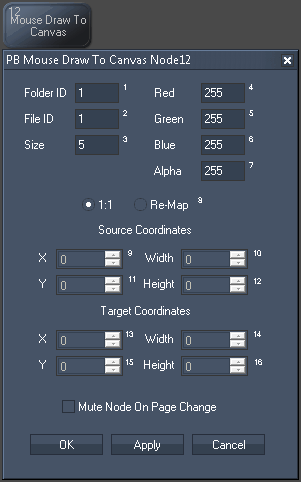
|
|
Set up the Folder and File ID from the Canvas Asset |
|
The Size parameter influences whether you draw a fine line or with a thicker brush. |
|
Choose between Tick the check box "Mute Node on Page Change" if the node should not process and output data when another page is active. |
With Widget Designer version 6, all nodes support so called node commands. Node commands access functions (i.e methods) from a node and / or set a parameter (i.e. property).
Enter "node", followed by the according ID and a dot and a list will pop up showing all available commands for the node. For instance, Node1.TintColor.SetRGB(125,0,255), colors the node in purple.
In addition, the node properties with a parameter ID (the small superscript number) can be edited via the command Node1.SetParam(ID,new Value) or WDNodeSetParam(NodeID,ParamID,Value).