Loading...
The section "Network" in the Local category from the Configuration tab enables you to set up connection properties applying to the Manager-Client-connection. In addition Multi-User settings are available. Note that it belongs to the Local category which means that the following settings apply only locally on your system.
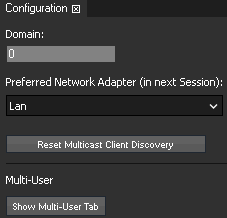
- Preferred Network Adapter (In Next Session)
The drop-down menu contains all network cards installed on the system. Select one and restart the application. Now the entire Pandoras Box communication of Manager and Clients will be transferred by this defined adapter and its IP address. This applies for example to show data generated by Containers and their Keys in the timeline. With choosing a different network adapter for other protocols like Art-Net, you can separate different communication levels from each other.
These protocols can be assigned separately: Pandoras Box show data,DMX / Art-Net Mode, CITP Thumbnail Exchange and Streaming ACN.
Here, "Art-Net" refers to the data generated when a layer has been patched or if DMX devices are included in the timeline. It does not refer to possible Art-Net data generated by using matrix patches on an output layer (when working with LED walls and the Matrix Patcher).
If an explicitly named network adapter is not found, the "any" adapter will be used. "Any" is to be decided by the operating system Windows and its internal adapter order.
- Show Multi-User Tab
This will open the Multi-User tab which is not activated per default.