Loading...
This chapter explains the user interface of a Pandoras Box Client system. The Manager's interface is covered in the previous chapter. The chapter Getting Started explains the general difference between a PB Manager and PB Client, how to connect them and how to include a Client device in your Manager project.
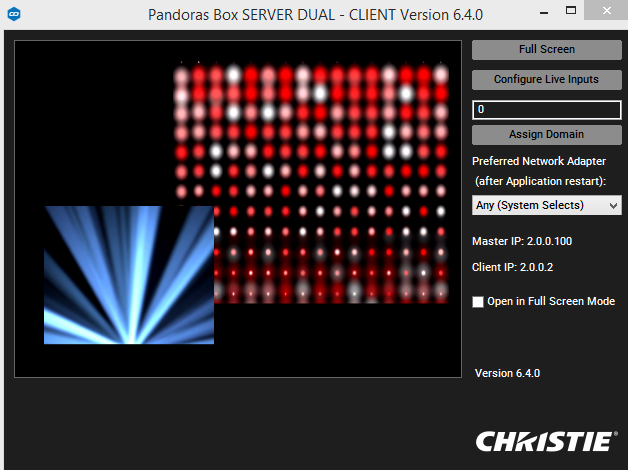
The Client user interface allows you to set up as follows:
- Toggle Full Screen by clicking "Full Screen" or alternatively press [Ctrl + F]
- Click "Configure Live Inputs" and a configuration window will open (please see more details about live inputs and how to use them in Pandoras Box in the chapter "Input Card Settings")
- Change the domain channel and confirm it by clicking "Assign Domain" (please see the chapter "Network" to read more about the Domain channel and how to change it in the Manager software)
- Choose a dedicated network adapter in the drop-down list
- Check "Open in Full Screen Mode" and the next time starting the Client it will open in full screen-mode
See the following chapters for more information about the Client:
Client Live Input Configuration
Client Keyboard Shortcuts
More settings regarding the render engine (e.g. Full Screen is single) can be found in the Manager interface: Configuration tab > Render Engine