Loading...
The OSC TCP Input node shows incoming messages from an OSC TCP device. It can be setup in the Configuration dialog. The OSC TCP Output node allows one to send messages.
The OSC UDP Input node shows incoming messages from an OSC UDP device, hence this chapter describes both nodes.
This node can be found under Nodes > Input > Devices > OSC TCP Input
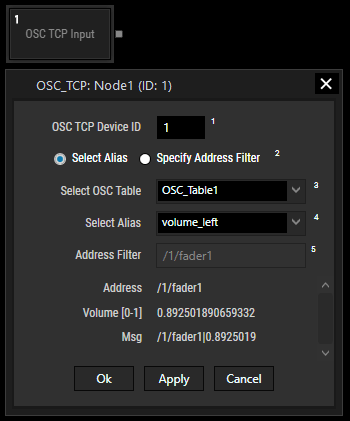
OSC TCP / UDP Device ID:
Choose the ID of the OSC device in the Configuration dialog.
Choose "Select Alias" to select with the below drop-down lists which OSC Table should be chosen and which of its "Alias" entries. An "Alias" refers to a defined OSC address and its parameter types. The "Address Filter" is filled automatically and all incoming values can be mapped to the already known parameter types. As an example, the Alias "volume_left" defined a single float value. Hence, the incoming value "0.89..." can be sent to other connected nodes directly.
When "Specify Address Filter" is chosen, the "Address Filter" can be set manually to filter incoming messages or left blank to see all messages. If you would like to filter incoming message, you can enter an OSC address, e.g. "/1/fader1".
Widget Designer supports "OSC Message Dispatching and Pattern Matching" as defined by the OSC protocol. The only exception is that the '!' character cannot be used for negation.
The '?' wildcard, for example, matches any single character and '*' matches any sequence of zero or more characters. For instance:
address "/fader?" matches fader0, fader9, faderZ, ...
address "/fader*" matches fader, fader999, faderAnything, ...
address "/{fader,rotary}1 matches fader1 or rotary1
An incoming message (that can be sent to other connected nodes" could look as follows: /1/fader1|0.8925019
The message can be parsed with Text Filter nodes, e.g. with a Split Text node.
With Widget Designer version 6, all nodes support so called node commands. Node commands access functions (i.e methods) from a node and / or set a parameter (i.e. property).
Enter "Node", followed by the according ID and a dot and a list will pop up showing all available commands for the node. For instance, Node1.TintColor.SetRGB(125,0,255) colors the node in purple.
In addition, the node properties with a parameter ID (the small superscript number) can be edited via the command Node1.SetParam(ID,new Value) or WDNodeSetParam(NodeID,ParamID,Value).
The node generates the following output:
As explained above, the node has a dynamic number of outputs. "Address" and "Msg" are fixed. Additional streams depend on the defined number of parameters for the chosen Alias and hold these values. The names of the parameters depend on the Alias settings as well and can be edited in the OSC Table.
- Address
- Float 1 etc.
- Msg