Loading...
The Prediction filter node helps improving timing and smoothness of tracked values, especially with any kind of motion tracking.
As processing tracked values always contains a certain delay, it is often necessary to predict the expected outcome to make up for this delay.
Prediction of future values is based on the current value and the delta to the preceding value. A dedicated factor for the amount of prediction needs to be set, depending on the specific setup. As predicted values tend to have a decent amount of jitter, an additional damping value can be set for smoothing the output.
What calculation is being performed by this node can be described with the equation: PredictedValue = CurrentValue + (Factor * DeltaValue)
The node can be found under Nodes > Filter Nodes > Prediction
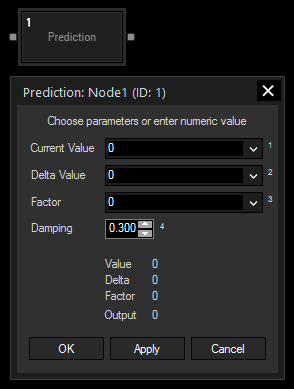
Current Value:
Choose an input node from the drop-down or enter a numeric value for the current value.
Delta Value:
Choose an input node from the drop-down or enter a numeric value for the delta value between current and last value.
Some nodes, like e.g. the Sensor Link input node, provide a delta output by themselves. For other input sources, it is recommended to set up a Delta filter node to calculate the necessary delta value and link its output to this input source.
Factor:
Choose an input node from the drop-down or enter a numeric value for the factor the delta value needs to be multiplied with for compensating the delay of the previous processing.
A higher factor means a larger predicted value. If it is too high, the predicted point might even appear ahead of the tracked point.
The factor is determined by the system, trial and error is a common way to find out its value.
Damping:
Enter here the value for damping the output values.
The used method of prediction leads to jitter, as every incoming delta value is being multiplied with the same factor. To counter this jitter, a damping usually needs to be set up.
Please bear in mind that this damping again adds a delay to the output value, depending on the amount of damping.
If you are outputting these values to Pandoras Box, please keep in mind that there already is a Parameter Value Smoothing set up for each Site that might require adjustment in combination with this node.
With Widget Designer version 6, all nodes support so called node commands. Node commands access functions (i.e methods) from a node and / or set a parameter (i.e. property).
Enter "node", followed by the according ID and a dot and a list will pop up showing all available commands for the node. For instance, Node1.TintColor.SetRGB(125,0,255), colors the node in purple.
In addition, the node properties with a parameter ID (the small superscript number) can be edited via the command Node1.SetParam(ID,new Value) or WDNodeSetParam(NodeID,ParamID,Value).
The Node generates the following output:
- Result