Loading...
This topic describes what you should know about starting Pandoras Box.
Many users prefer to "not change a running system" and just keep on using the same version for a certain show file.
As mentioned in the last chapter a new installation of Pandoras Box does not overwrite prior versions. Hence you can and must choose which version of Pandoras Box you would like to start. When opening an already existing project file (that is an PBB file) use the same version it was programmed with or a newer one.
Using the latest version of Pandoras Box obviously gives you access to the newest features and bug fixes. However, if your project was programmed with an earlier version, we recommend testing it like you would use it in your show environment.
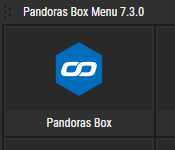 The Server Management Application features a Select Version tool which sets the same PB version and starting options for all selected devices in the network. |
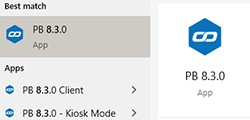 Of course you can also use the Windows start menu and open the "Christie" folder or simply enter the version number or "PB" after pressing the Windows key. As depicted below, the first finding would start the Manager mode. |
When starting Pandoras Box, the Startup dialog offers to load a recent project. You can also click "Open Project" and browse to the folder where you saved the project. This can be done later with the "File" menu, too.
By the way, the "Startup" section of the Configuration tab in the Pandoras Box Manager lets you define if and which project should be loaded on startup automatically.