Loading...
The new TCP Device (introduced in version 6.1.1) allows for simple communication to devices such as projectors or matrix switched which are remote controllable via their TCP/IP Server interface.
|
Select the device in the tree to load it's properties into the Inspector tab. There, simply enter the IP address and port of the device you want to communicate with. The IP and port can be either set on the device itself or they are predefined. The Christie Mirage 3D projectors for example listen to port 3002. Please check the device's manual. Click the button "Apply IP and Port" to establish the connection. The red exclamation mark on the TCP device in the Device Tree disappears which means that you connected successfully. In case you cannot connect, check whether you can ping the IP. Another issue could be, that your device cannot open two connections at the same time. In that case please close any other remoting ports which includes interfaces for browsers too. |
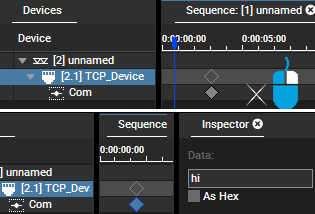 Open the TCP device folder in the Device Tree to see the track of the "Com" parameter. In the Sequence tab, right-click this track at a time where you want to send a TCP command. Select the inserted key frame and in the Inspector, edit the field "Data". Enter the command according to the device's syntax. Please refer to the user manual of your device for that. For example, (SHU 0) or (SHU 1) are common commands to open and close the shutter. The round brackets are not requested from Pandoras Box but most devices demand, that a command is enclosed with brackets. The maximum length for a message is 128 characters. If you need to end your message with a carriage return (CR) or line feed (LF), check the according check boxes. If your device demands to send a special character like a "Start of Heading" (SOH) or "Start of Text" (STX) send your entire message "As Hex" and write everything including that special character using hexadecimal values. You may find a list with ASCII characters and the according hex code in the Widget Designer chapter. "02 68 69" would for example send a "Start of text" and the word "hi". To end the message with a carriage return, you could either use the according check box or append the hex code "0D". As soon as the Nowpointer reaches the key frame the command is send via the TCP connection to the external device. To repeat the command, simply copy and paste the selected key frame. |