Loading...
The Device Types tab shows you all devices which you can use for programming. Simply, select a device and drag it into the Device Tree list.
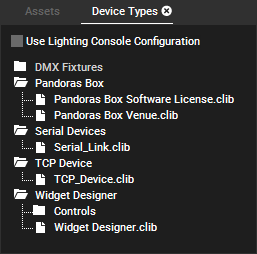
In case you would like to program with Pandoras Box Clients that are not connected yet or with one of the other devices from the tab, select the according device and drag it into the Device Tree. If the device shows up with a red "!" it just means that it is not connected yet. As soon as it is available in the network (and in some cases also started the according software) select it in the Device Tree and enter the IP address in the Inspector tab.
Please find detailed information about each device and its parameters, in the topic "Devices and Layer Parameters".
More information:
- Layout and commands from the Device Tree tab
- Programming and storing containers and navigating through the Sequence tab
If you are adding the "Pandoras Box Software License" a pop-up will ask how many Cameras and Outputs should be applied. For each Output Layer you will need one license. If your Site contains four Output Layers, it can only manifest on a PB system with four licenses. If it holds only three, a dialog offers to remove one Output Layer.
Multiple licenses can be stacked by combining dongles or they can be applied to a single dongle.
If you activate the "Use Lighting Console Configuration" check box, all Pandoras Box devices that you then add to the Device Tree will be patched already. In the Patch tab you will see that the Layers (or rather parameters) are patched according to our DMX tables which include the most relevant parameters. This DMX library can be loaded on most lighting desks to control Pandoras Box.
In addition some "Multi-FX" effects will be added to the Layers which allow to choose various effects. This has the advantage that all Layers have the same Patch channels instead of changing channel numbers due to individual effects on various Layers.
By the way, you may start Pandoras Box in a dedicated Lighting Console Mode. This is an option in the start-up dialog or when opening a new project (File menu). In this mode, the check-box is already activated.