Loading...
With the Touch Injection Interaction node you may send touch data to a dedicated Output of a Site. The touch data is injected there meaning that it is as if it was generated on the remote machine using a connected touch screen for instance.
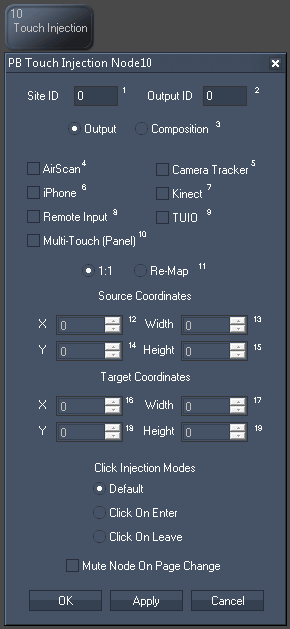
|
|
Set up the Site ID and Output ID from the Manager or Client that to send the data to. |
|
Decide whether the data should be injected to the Output or the Composition pass. More information... |
|
Tick the according check-box for each tool that should generate touch data. |
|
Choose between |
|
Lastly, you may set up what mode generates a click.
Tick the check box "Mute Node on Page Change" if the node should not process and output data when another page is active. |
With Widget Designer version 6, all nodes support so called node commands. Node commands access functions (i.e methods) from a node and / or set a parameter (i.e. property).
Enter "node", followed by the according ID and a dot and a list will pop up showing all available commands for the node. For instance, Node1.TintColor.SetRGB(125,0,255), colors the node in purple.
In addition, the node properties with a parameter ID (the small superscript number) can be edited via the command Node1.SetParam(ID,new Value) or WDNodeSetParam(NodeID,ParamID,Value).