Loading...
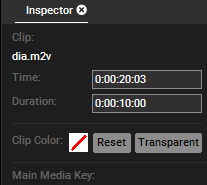

Clip
This is the name of the clip. Right-click the media file in the Project tab to rename it.
Time
To change the start timecode of the clip, enter the new timecode using the following syntax: enter e.g. 0:00:06:09 or just 609 to get the new time 0:00:06:09.
To just add e.g. two seconds to the current time, enter "++200", to subtract e.g. two seconds, enter "--200".
Duration
To enlarge or to reduce the duration of the clip, enter the new duration using e.g. 0:00:12:00 or just 1200 to get the new duration of 12 seconds.
To just add e.g. two seconds to the current duration, enter "++200", to subtract e.g. two seconds, enter "--200".
Clip Color
The Clip Color is the color the container is filled with. Per default it is gray. In case you set it to "Transparent" it will be of the same color the Layer is set to (see Layer Color). By clicking into the color field a dialog opens where you can choose any other color for the container.
Note that in case you have chosen Clip Colors in File Inspectors, they are overwritten with individual container colors. If you would like to reset the container to be colored according to the File Inspector, click "Reset".
"Lock Clip" locks the clip against moving on the timeline.
Notes
Notes can also be saved in this location. For more details, see Notes in chapter File Inspector.
All following settings named "Main Media Key" and "Video / Audio only" are a copy from the Clip Inspector. They refer to the media assigned as the main media to the layer. Note, that some effects have their own media clip. Open the FX track and select this media to see its properties and adjust for example a Pre Roll time.