Loading...
This chapter covers some general mapping questions related to the Planar and Perspective UV Mapping Modes in the Pandoras Box Preview.
What is a UV Map? What tools for texture mapping are provided by Pandoras Box?
For other topics regarding the Preview tab please see the introductory chapter. If you are interested in the Warper tool, please follow this link.
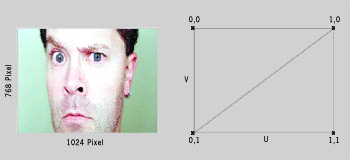 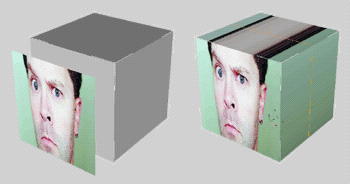 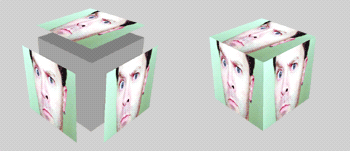 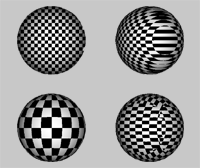 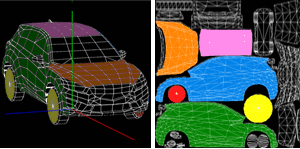 |
UV mapping is a process of defining how to represent a 2D image on a 3D model. This creates the effect of painting the image onto the surface of the 3D object, or in other words, how to wrap or stretch the image around the object. As shown below there are different ways how to do that, hence the chosen UV map is stored as a property of the 3D model. When working with objects modeled in a third party software like Maya or 3ds Max you will most likely also receive textures with them. In Pandoras Box, simply assign the object and the image or video to the same Layer. Pandoras Box loads the object, looks up its UV map and wraps the texture around the object accordingly. There are also effects that influence the UV map. With Pandoras Box you can also create new UV maps. This works for 2D Editable Meshes created in Pandoras Box but also for imported 2D or 3D objects. You can assign a planar map or a perspective one. There are several standard mapping techniques available to map a texture onto an object: planar, cubic or box, cylindrical, spherical mapping etc. Just as an example, see the box to the left. First, it is assigned with a planar map, then with a cubic mapping that shares the texture multiple times without stretching it. The car is an example how a complex UV map could look like. |
The next chapter explains the Context Menu of the Preview.