Loading...
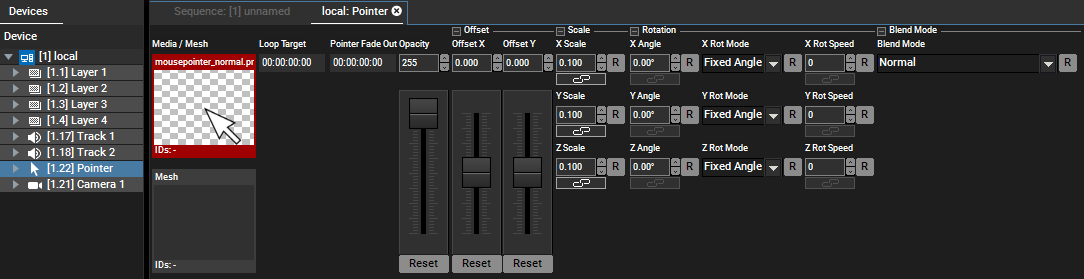
A Pointer Layer displays the local mouse or touch input(s). Per default it is not shown in the Device Tree, please right-click on your Manager or Client system and choose "Add Layers" > "Pointer Layer".
As the Pointer Layer has very similar functions to those of a Video Layer, this chapter focuses on the exclusive options. For information about all other sections (like position, rotation, scale…) please refer to the explanation of the Video Layer.
For general information how a Pointer Layer can be used, please see the chapter explaining the feature Layer Picking. The number of inputs can be set up in the Pointer Inspector.
Both settings are more interesting when using a touch device instead of a device like a mouse. The difference between both devices is that a touch device only sends data when the device is in use, whilst a mouse device is always present.
The Loop Target can be understood as a playback command.
If you are using an always present input, you could use an image sequence or video and set the Loop Target to the starting frame.
If you are using working with touch inputs and your media file has a defined fade-in scene and then an looping scene, you can use the Loop Target Time to loop only the images AFTER the fade-in images. An example is depicted below. This means that the Pointer Layer "fades" in as soon as a touch input is received. And as long as the touch input stays present, the pointer loops starting from the Loop Target to the real end of the media file.

The Pointer Fade Out Time is the duration for fading the pointer out if the touch input is not present any more.
Both time can be entered in the format H:MM:SS:FF or shortened to SS:FF or even SFF. So, for example 3 seconds can be 0:00:03:00 or 03:00 or 300
Enter an offset (in generic units) for the X-axis and Y-axis that should be added to the real X and Y position of the input.