Loading...
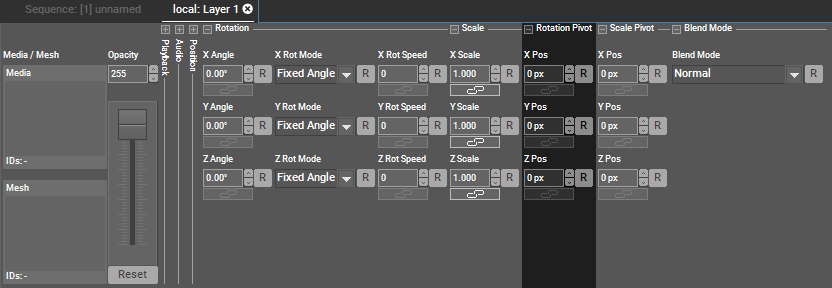
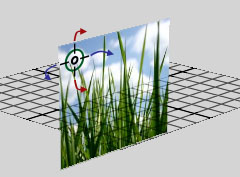 The rotation pivot can be positioned in XYZ individually. Per default, position values are displayed in pixels. A positive X value will move the pivot to the right, a positive Y value to the bottom and a positive Z value backwards. Negative values move the pivot in the opposite direction. Per default, position values are displayed in pixel units. You can change the value read-out to generic units in the Configuration tab under "Unit Management". The linked chapter also explains how the pixel values are calculated, how to change the factor, the direction of the Y axis and whether the layer's center or upper left corner is positioned at the origin of the coordinate system XYZ=0,0,0.
|
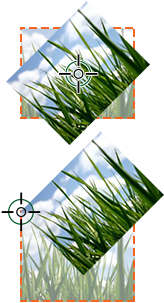 In both depicted examples, the "Z Angle" is set to 45°. First, the rotation pivot is left at the default position (X/Y/Z Pos = 0) to turn the layer around its center. In the second example, the rotation pivot is moved to the left upper corner so that the layer now turns around this corner. |
If you would like to see the rotation pivot in the Preview window, check that the Preview is in "Layer Mode" (first button, left side) and that the Rotation Mode is activated (top row or shortcut [2]). Lastly, activate the Layer Gizmo  .
.
For more information how to rotate the layer and move the pivot in the Preview please read the Preview chapter.
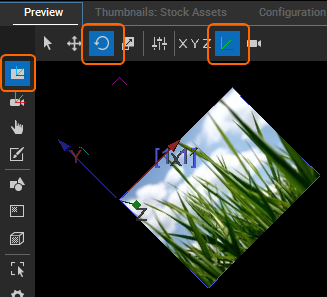
You can control the pivot parameters externally.
Note that the default setup in the Configuration tab > Unit Management is, that the position values are displayed in pixels but that incoming values (via SDK or Widget Designer, not DMX) are interpreted as generic units. Depending on your needs, you can either display position parameters as generic units or interpret incoming values as pixels if you want the value to match up. See the linked chapter for more information.
When you remote control position parameters via DMX they are always interpreted as generic units. As said above, you can deactivate the "Pixel" read-out to display units in Pandoras Box as well.
For DMX control, the chapter DMX Tables lists all parameter information, for other external control e.g. via the Widget Designer the Parameter List is of interest.