Loading...
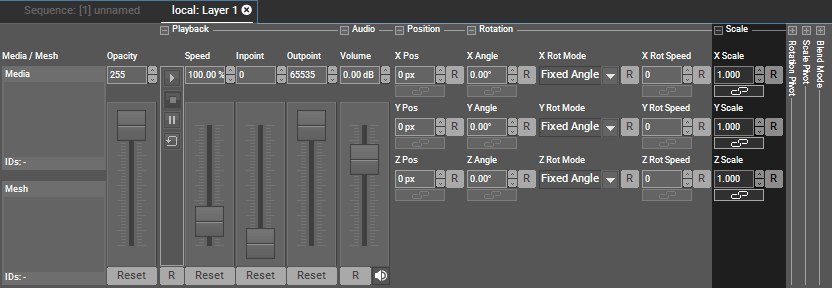
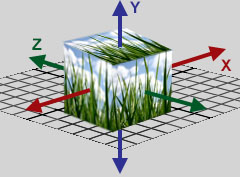 By default the scale pivot is located in the layer's X/Y/Z center. This can be changed by modifying the scale pivot's position in the "Scale Pivot"-Section. When selecting multiple layers, you can use the Align function in the Status Bar. Instead of applying the same value to all selected layers, "Align" follows the selected pattern and applies e.g. mirrored values. |
The Scaling value is applied as a multiplication factor. A value of 1, means no change. A scaling of 0.5 is half the size and a scaling of 2 double the size. Negative values flip the layer as seen with the three images at the bottom. When the scale factor is 0, the layer is not visible. This image was scaled with the above mentioned values along the X axis.

You can control all scale parameter externally.
If you remote control the parameters via Widget Designer or the SDK, simply send the same values as you would enter them in the user interface. For exact naming etc., the Parameter List is of interest.
For DMX control, the chapter DMX Tables lists all parameter information, e.g. that a DMX value of 1000 refers to a scale factor of 1. Due to the reduced DMX control value range the image can not be flipped!