Loading...
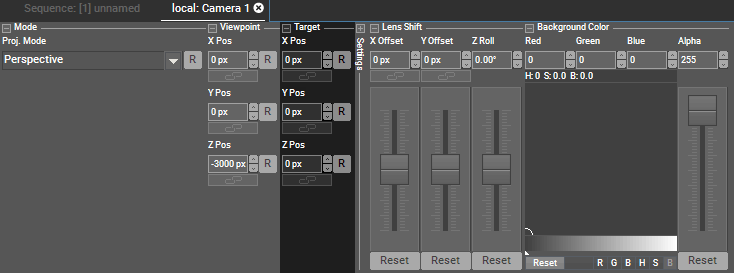
The Target parameters allow changing the camera's target position in the 3D space without moving the camera itself. In other words, you are changing whereto the camera looks, not from where. The camera's position is changed with the Viewpoint parameters. The output will show another detail of the 3D space and the perspective will be affected as well (as long as you do not work in Orthogonal Projection Mode).
Per default, position values are displayed in pixel units. You can change the value read-out to generic units in the Configuration tab under "Unit Management". The linked chapter also explains how the pixel values are calculated, how to change the factor, the direction of the Y axis and whether the layer's center or upper left corner is positioned at the origin of the coordinate system XYZ=0,0,0.
When selecting multiple Camera devices, you can use the Align function in the Status Bar. Instead of applying the same value to all selected layers, "Align" follows the selected pattern and applies e.g. mirrored values.
This is an example of how the camera's target position affects the rendering. The scene pictures a background layer with a cube in front of it. At first, the camera's target position is aligned with the center of the cube. The output shows the lower part of the background layer.
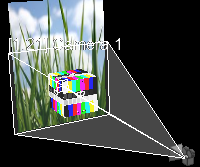 |
 |
Now, the "Y Pos" of the target is changed. The camera renders a higher part of the scene. In the output, the edges of the background layer are not straight anymore which is a result of the different perspective...
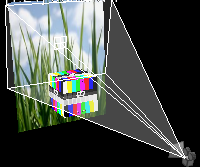 |
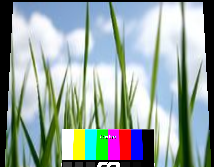 |
For the last example, the camera's Viewpoint position is moved to the same position as its target. Now, In the output, the edges of the background layer are straight again.
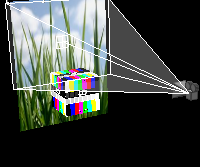 |
 |
You can control the Target position parameters externally.
Note that the default setup in the Configuration tab > Unit Management is, that the position values are displayed in pixels but that incoming values (via SDK or Widget Designer, not DMX) are interpreted as generic units. Depending on your needs, you can either display position parameters as generic units or interpret incoming values as pixels if you want the value to match up. See the linked chapter for more information.
When you remote control position parameters via DMX they are always interpreted as generic units. As said above, you can deactivate the "Pixel" read-out to display units in Pandoras Box as well.
For DMX control, the chapter DMX Tables lists all parameter information, for other external control e.g. via the Widget Designer the Parameter List is of interest.