Loading...
The Audio Track Inspector allows you to set up the following:
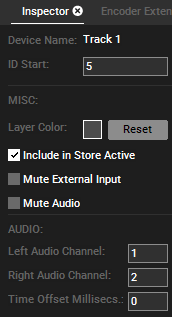
Layer Color
Per default each layer in the Sequence tab is displayed in gray. Clicking into the gray field opens a color dialog where you can choose a different color. Note that you can also color a container.
Include in Store Active
Uncheck this option to exclude the track in the Store Active command.
Mute External Input
Tick this check box to block the track from any external input like Art-Net, Input Data from Widget Designer etc.
Mute Audio
Tick this check box to mute this Track. Note that the Mute icon in the Device Parameters tab is automatically clicked.
Left and Right Audio Channel
Choose the channels of your ASIO sound card this track should be routed to. Per default, all tracks are stereo tracks, thus they are routed to two channels of the sound card, whereas the left channel is routed to output x and the right one to output x+1. Hence Track1 is routed to output channels 1+2, Track 2 to 3+4 etc.
If you would like to use one channel only for playing mono files, you can simply set the second channel to "0". Alternatively you can use PAN parameter. In this case, it might be of interest that you can store a parameter outside a container.
Time Offset [Milliseconds]
Enter a time in milliseconds to offset all content played on this Track. Audio delay settings are available per Resource, Layer or on Clip Level. That enables you to set up different delays for different output signal chains.
Notes
Notes can also be saved in this location. For more details, see Notes in chapter File Inspector.