Loading...
When starting to learn Pandoras Box, "Manager" and "Client" are probably the most fundamental terms to understand. This chapter explains what they are...
The "Pandoras Box Software License" runs on any Windows hardware system, custom hardware included. It can be started in two ways: Manager or Client mode. The Demo and Offline licenses can only be started in Manager mode.
If you have only one Pandoras Box system, you start the Manager mode.
The Manager shows the user interface to program your show. It includes a preview window to see what you are programming.

If you have the Pandoras Box Software License, you can add Outputs to your show which can render in full screen. This configuration is also called "stand-alone mode". In this mode, the Manager has no Preview anymore as it renders the full screen window on another output but you have access to the user interface to control your show.

The more licenses you have, the more outputs can be used. Depending on the configuration and performance of your hardware you can run multiple outputs or play more videos with higher resolution etc.. For Christie hardware, our "Performance Sheets" let you know, what we have tested.

If you need more outputs or playback performance than what is possible with one system you can start adding Clients to your setup. Pandoras Box is a scalable playback system.
"Manager-Client setup" simply means to connect the Manager to one or more Clients on which the so called Client mode of the Pandoras Box Software license is started.
As you have seen above, the Manager can render full screen outputs itself. However, for best performance and in order to have a preview function in the Manager, we recommend to render full screen outputs on Clients.
The Manager acts in general as the main controller for all attached devices, whilst a Client system "only" receives commands and media to playback in fullscreen. The Client user interface is simply a (full screen) rendering window.
On the Manager, you create a project which holds all information about the resource media files and connected Clients (and other devices). The Manager takes care of the remote file management, meaning the media upload called "spreading" to all Clients; and of course the video and audio synchronization throughout the entire network. In addition, the Manager sends all control parameters to the Clients and organizes the protocol patch and routing, e.g. it sends all incoming control-data like DMX or Art-Net in sync to the Clients.

Connect your displays, projectors, LED walls etc. to the Clients. The number and type of physical outputs depend on the graphics card whilst the number of software outputs depends on the number of licenses. For each license you get another Output Layer that you can link to a physical output. Of course, you can always add more Clients to the system. As said above, Pandoras Box is a scalable playback system. All Clients communicate directly via TCP/IP with the Manager control system. A synchronization process takes care of all connected Client devices to be controlled in sync. Read more about how to connect Clients...
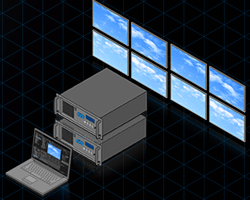
The Multi-User feature addresses advanced users. So far it was explained that a Manager may connect to multiple Client systems whilst a Client connects to one single Manager system. An exception to this rule is when you are working in a Multi-User environment which allows multiple Managers to work simultaneously on one project.
