Loading...
The "Web Browser" tab displays webpages using the locally installed Microsoft Edge Framework. The tab is not part of any default View. To open it, please click on "Tabs" in the Toolbar and choose "Web Browser". If you are interested in rendering webpages on an output, make use of the Browser asset instead.
Keep in mind that it is recommended to separete the PB network from networks with direct internet access. The feature aims at using local websources, e.g. the internal Web Server from Pandoras Box or the one of Widget Designer. This allows you to create a custom interface for your PB project and by loading it with the new Web Browser tab, you can integrate it into PB's user interface. Widget Designer comes in three editions. Even the free version supports the basic functions such as buttons (with a custom script) or faders and further it allows you to host one page with its Web Server.
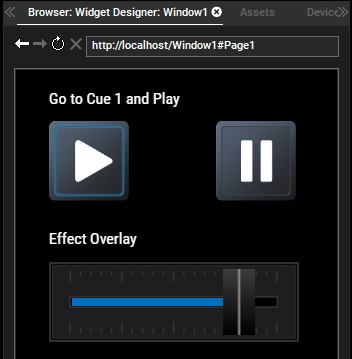
If you would like to see a page from Widget Designer which is running on the same computer, simply enter "http://localhost" and navigate to the Window and Page using the provided links. In case Widget Designer's Web Server is not running on the default port 80, the port needs to be addressed too as seen in the second example. The port and running state can be checked under Edit > Web Server.
Example for local WD with default port 80: http://localhost
Example for local WD with port 30300: http://localhost:30300
Example for remote WD with port 30300: http://10.0.0.123:30300
In case you see the page but the commands are not working, please check whether WD sends the commands to the correct IP address of PB: Connections > PB Configuration.
If you are using more than one network adapter, you can select which one is used by PB (Configuration > Network) and WD (Connections > Connection Manager).
If you would like to open a website saved on a hard disk, the syntax for the URL is: file://host/path.
Example for local hard disk: file:///C:/Christie/website/index.html
Example for remote hard disk: file://2.0.0.100/Christie/website/index.html
Note that rendering from a remote path will add delay. A space character in the folder name can also be represented with "%20". The remote folder needs to be shared via Windows so that other computers can access it.