Loading...
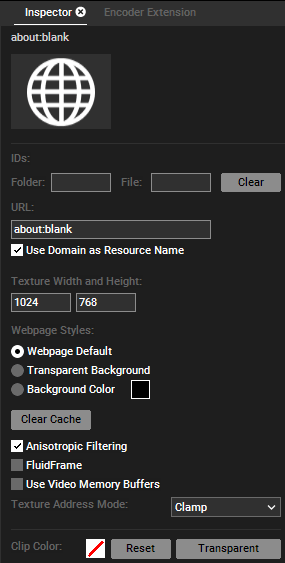
The Configuration tab > Resources (User) lets you set up an initial URL for new Browsers.
The Configuration tab > Resources (Global) lets you choose a frame rate for rendering Browsers.
If your displayed web page includes links you would like to click, please read the chapter about Layer Picking.
Folder and File ID
Set numeric virtual file and folder IDs for DMX, PB Automation and Widget Designer remote control and thumbnail exchange.
Clear
Press "Clear" to remove the virtual file and folder ID.
URL
Enter a website's address that the browser should open, e.g. https://www.christiepandorasbox.com/
If you would like to open a website saved on a hard disk, the syntax for the URL is: file://host/path.
Example for local hard disk: file:///C:/Christie/website/index.html
Example for remote hard disk: file://2.0.0.100/Christie/website/index.html
Note that rendering from a remote path will add delay. A space character in the folder name can also be represented with "%20". The remote folder needs to be shared via Windows so that other computers can access it.
Use Domain as Resource Name
If this option is ticked, the browser asset in the Project tab refers to the URL. In this example it is called coolux.de
Texture Width and Height
Set the size of the texture the browser renders on.
Webpage Styles
Decide how the web page's background should be displayed. You may choose to display it like a normal browser would do, to replace it with transparency or a custom color.
Clear Cache
This clears the browser cache which stores temporary information from the website including styles and images.
Please see the File Inspector for the options "Anisotropic Filtering", "FluidFrame", "Use Video Memory Buffers", "Texture Address Mode" and "Clip Color".
Additionally, the following options can be set in the file "tweak_config.txt" in the installation path, e.g. C:\Program Files\Christie\Pandoras Box 8.4.0\data\config.
When editing the tweak_config, we strongly recommend to test your project thoroughly in regards to performance and reliability. The following options can be added to the tweak_config file; remember to restart Pandoras Box.
fontAntialiasing=no (default:yes)
disableAudio=yes/no
cacheInRam=yes/no
GPUAcceleration=yes (default:no)
Notes
Notes can also be saved in this location. For more details, see Notes in chapter File Inspector.