Loading...
This topic explains ways how to select Sites and Devices in the Device Tree. If you would like to save selection-groups, please refer to the topic "Groups". For more information about the Device Tree, please see the introductory chapter.
Select a Site (i.e. a Server) or a Device (i.e. a Layer) by left-clicking on it. The layer icon will turn blue and the selected device will be loaded into the Device Control tab. In addition, the Device properties are visible in the Inspector.
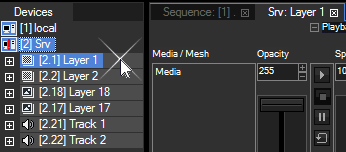
To select several devices, select the first one and hold down the [Ctrl] or the [Shift] key while clicking on another Device to select it too.
When several devices are selected, the last one selected will be loaded into the Device Control tab. Note that this Layer is outlined with a dashed line. You can simply click on another Layer to load it into the Device Control tab, but keep the [Ctrl] or [Shift] key selected to maintain the selection. This is especially of interest when working with the Align feature.
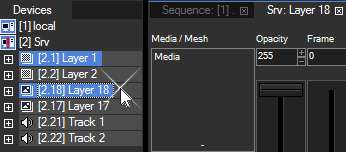
Once you have done your selection, all parameter changes (adding new media/mesh, moving a fader) on one of these selected layers will be assigned to all selected layers. E.g.: Changing the opacity of layer 1 will result in opacity changes in all selected layers.
Press [Esc] to deselect, or select another item.
Pandoras Box offers the possibility to save which Devices are currently selected. Simply right-click on the "Groups" folder in the Project tab and say "Create Group" to save the current selection as a selection group that can be recalled any time. For more information please refer to the topic "Groups".