Loading...
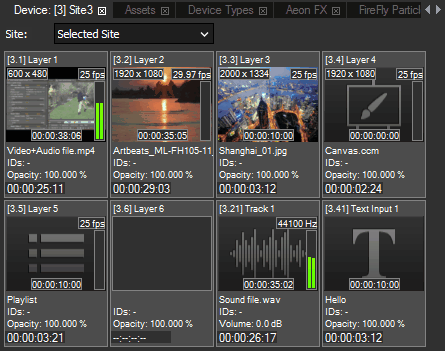
The Device Viewer tab in Pandoras Box shows an overview of the content that is playing on the Site that is either selected in the Device Tree or selected in the drop-down menu.
The Device Viewer tab is part of the View called "Show". In case you closed it, please click on "Tabs" in the Toolbar and choose "Device Viewer" or use the shortcut [Ctrl + I]. In difference to most other tabs, the Device Viewer can be opened multiple times.
The Audiometer depicts the Audio level of a resource containing audio, that might be an audio file playing on an Audio Track or a video file containing audio information playing on a Video Layer. Too see all information, please check the following:
- a Site must be previewed and selected,
- the (audio) files must be spread to the Manager in order to play them there in case you add them from a remote location to the Project,
- the Manager needs to have a sound card, but not necessarily an ASIO one.
In addition, only devices displayed in the device tree are shown in the device tab (no hidden devices).
Depending on the media type, additional media information is displayed with the thumbnail:
- in the top left corner you will see the media size
- in the top right corner there is the frame rate or sample rate
- on the right side the Audiometer displays the audio level if the resource contains any (Configuration tab > ASIO Audio)
- on the bottom of the thumbnail the clip container length is displayed
- below the thumbnail you see the media's name, its DMX file and folder ID and the current opacity or volume value
- the last entry at the bottom shows the countdown until the container's end, in case the content is saved in the timeline .
Selecting a layer field here in the Device Viewer will also select the Layer in the Device Tree and show the according information in the Inspector.
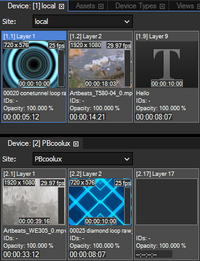 Since version Pandoras Box 6.1 the Device Viewer tab has a new drop-down menu to select a Site and hence, the tab can now be opened multiple times (via the Menu "Tabs"). This feature is very useful when you need an overview of several Sites.
Since version Pandoras Box 6.1 the Device Viewer tab has a new drop-down menu to select a Site and hence, the tab can now be opened multiple times (via the Menu "Tabs"). This feature is very useful when you need an overview of several Sites.
As a reminder, you can right-click a pane and choose to split it horizontally or vertically and then drag the second Device Viewer to the new location. This is explained in the chapter "Layout".