Loading...
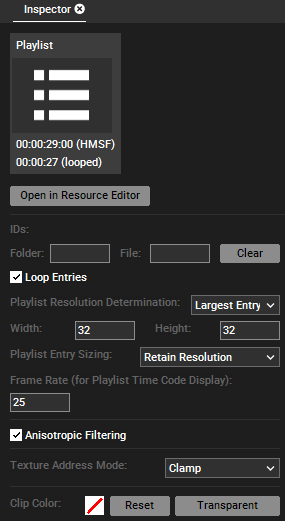
First of all the Inspector depicts the duration. The first time refers to the duration if the playlist is played back once (here: 29 sec) and the other if the playlist loops (here: 27 sec). In this example the cross-fade time from the last to first clip is set to 2 seconds.
Click the "Show in Resource Editor" to display the playlist and its content in the Playlist tab.
Folder and File ID
See the File Inspector.
Loop Entries
This option lets the Playlist play endlessly. When the last entry is reached, it cross-fades to the first again.
Playlist Resolution Determination
Choose the texture size each content file should be rendered on. You can for example choose the size from the "Largest Entry" or enter a custom width and height after choosing "User Defined" in the drop-down list.
Playlist Entry Sizing
Choose the aspect ratio for the texture each content file is rendered on. "Retain resolution" renders the playlist's content in 1:1 mode, having the advantage of not possibly stretching the content but the disadvantage of not filling the fullscreen and allowing different sizes.
All other option like "Fit Horizontally" or "Stretch Fullsize" possibly alter the content's size. Please see the Video Layer Inspector for an illustrated explanation for the different Fit-options.
Framerate
Choose a framerate for the playback of the playlist, this is only for calculating the duration. The playlist's content files are not converted to this framerate.
Please see the File Inspector for "Anisotropic Filtering", "Texture Address Mode" and "Clip Color".