Loading...
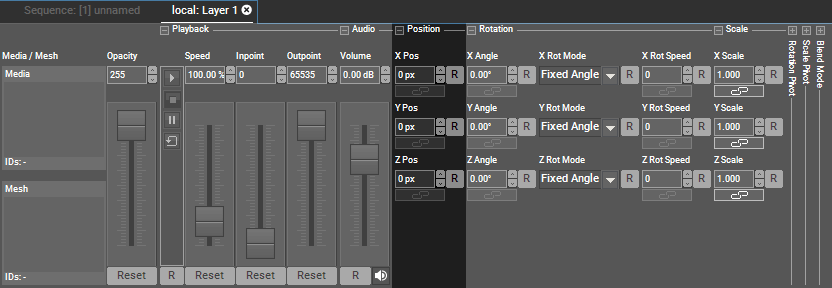
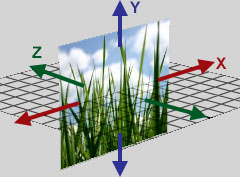 Per default, position values are displayed in pixel units. You can change the value read-out to generic units in the Configuration tab under "Unit Management". The linked chapter also explains how the pixel values are calculated, how to change the factor, the direction of the Y axis and whether the layer's center or upper left corner is positioned at the origin of the coordinate system XYZ=0,0,0. To bring a layer in front of another one, you could either change the Z position or the layer order in the Device Tree. When selecting multiple layers, you can use the Align function in the Status Bar. Instead of applying the same value to all selected layers, "Align" follows the selected pattern and applies e.g. mirrored values. |
You can control the position parameters externally.
Note that the default setup in the Configuration tab > Unit Management is, that the position values are displayed in pixels but that incoming values (via SDK or Widget Designer, not DMX) are interpreted as generic units. Depending on your needs, you can either display position parameters as generic units or interpret incoming values as pixels if you want the value to match up. See the linked chapter for more information.
When you remote control position parameters via DMX they are always interpreted as generic units. As said above, you can deactivate the "Pixel" read-out to display units in Pandoras Box as well.
For DMX control, the chapter DMX Tables lists all parameter information, for other external control e.g. via the Widget Designer the Parameter List is of interest.