Loading...
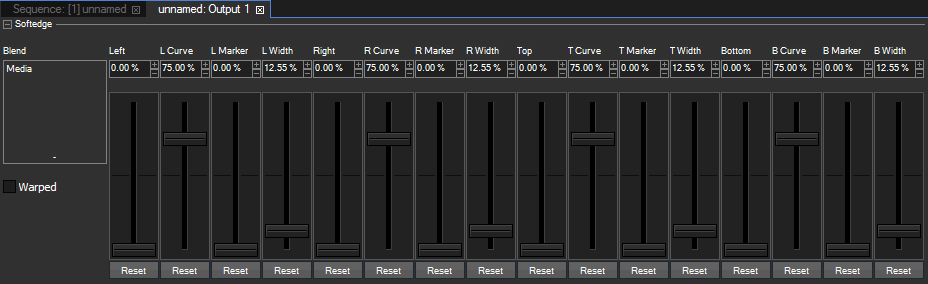
Pandoras Box features a four sided image blending for any output configuration. Softedge allows smooth image blending of multiple projectors. In addition the Blend parameters allows to blend according to an image.
Per default, Softedge settings are also influenced by the Keystone and Mesh parameters from the Output Layer. Uncheck the "Warped" check box if the softedge blending should not be warped.
Note that you can access this functionality with the "Warp Softedge" check box in the Output Inspector too.
There are two possible ways to blend in Pandoras Box and both allow a variable overlap between 0% and 100% of each image edge.
The most used one is to use the softedge controls for each side which fade in a softedge gradient and allow manual softedging. The sides are labeled left, right, top and bottom. The first control, named simply like the side, e.g. "Left" influences how much percent of the image is faded out towards the side. The second "Curve" control varies the gradient curve. The third "Marker" and forth "Width" controls are just for setup and allow to see a line at the end of gradient. Whilst "Marker" sets up the color , "Width" sets the size of the line. Mostly, it is a good start to fade two sides from an overlapping area in the same way, e.g. "Left" and "Right" at 25% and the Curve at 75%.
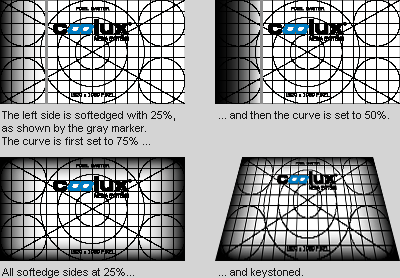
The alternative to the above softedging technique is to use the "Blend" media parameter. As soon as you load an image, the other controls are without effect. The blend map simply overlays the output texture and is multiplied with it. This means that white or transparent parts of the map show the output and black ones blank it out. The "Blend" parameter was initially introduced to support blending with Christie Mystique which is a camera solution for automatic blending and warping calculation of complex projection areas. After setting up the hardware and software, a blending map is generated and applied to each Pandoras Box output automatically.
 |
This shows the output without any softedge blending. |
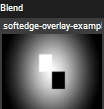 |
If this image is assigned to the "Blend" parameter... |
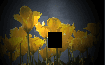 |
...the output would look like this. |
The size of the overlapping area is not only important information for content creators but also for the technician who sets up the softedge. The overlapping area is that part of the projection, where the projected images of two projectors share the same image information and it is needed to create a smooth image-blending from one projector to the other. Due to the physical setup of the projectors - their light output and contrast - the overlapping has to be adjusted carefully to match a seamless image. The amount of the overlap depends on the image and projector quality. As a rule of thumb, 256px are a minimum to achieve a smooth blend.
After setting up the projectors properly (matching the raster, size and keystone) the overlapping edges need to be blend together. The best way to do this is by using a test pattern with a grid and positioning it precisely on top of each other. Now you may bring the soft edges in and adjust the curves until there is no more hotspot area.
There are two possibilities to create content for softedge projections. You can either create split images, e.g. in case of two projectors side by side: a left part for the left projector and a right part for the right projector. Or you can create one large image and adjust the X&Y positioning of the Camera.
It is also possible to use both methods in the same show, i.e. having overlapping content and one large content in the same timeline but different layers.
You can control all softedge parameters externally.
For DMX control, the chapter DMX Tables lists all parameter information, for other external control e.g. via the Widget Designer the Parameter List is of interest.