Loading...
This chapter describes two optional ADAT audio cards. Please note that the 32ch card is discontinued. For other input or output boards, please see the introductory chapter.
Both ADAT audio cards allow to input and output audio (in accordance with the ASIO protocol) to and from Pandoras Box.
 |
  |
||||||||||||||||||||
The 8ch ADAT card carries: S/PDIF in / out (9-pin D-sub) AES/EBU in / out (9-pin D-sub) ADAT in (optical; black) ADAT out (optical; gray) Analog / MIDI in / out (15-pin D-sub)
Analog, ADAT and SPDIF I/Os can be used simultaneously as well as S/PDIF (phono) and AES/EBU (XLR). The following table shows the channel count for recording and playback according to the sample rate:
The ADAT I/O can also be used as optical SPDIF I/O, if set up accordingly in the Settings dialog. The 9-pin digital breakout cable has two RCA connectors as coaxial SPDIF I/O (the red phono socket is the output), and an XLR AES/EBU input and output. The 15-pin analog breakout cable has four RCA connectors (stereo analog I/O), a 1/4" TRS jack (headphones), and two 5-pin DIN connectors (MIDI I/O). Using this analog XLR breakout cable, the 8ch ADAT card offers balanced Line inputs and outputs via female and male XLR connectors. When using it, please make sure that "Breakout Cable / XLR" is selected in the Settings dialog, else the analog output level will be 6 dB too high! |
|||||||||||||||||||||
The card drivers are preinstalled on your Server hardware. All drivers can be found locally under C:\system and in the Download-Center where you can also check for updates.
The following picture shows the Windows Device Manager and a correctly installed 8ch and 32ch ADAT card in the folder "Audio-, Video and Gamecontroller".
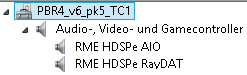
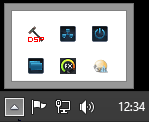 The Configuration of both, the 8ch and the 32ch ADAT card is done via its own settings dialog. It can be opened by clicking on the hammer symbol in the system tray. Any changes made in the Settings dialog are applied immediately - confirmation (e.g. by clicking on OK or exiting the dialog) is not required. However, settings should not be changed during playback or record if it can be avoided, as this can cause unwanted noises. Also, please note that even in 'Stop' mode, several programs keep the recording and playback devices open, which means that any new settings might not be applied immediately. The status displays at the bottom of the dialog box give the user precise information about the current status of the system, and the status of all digital signals. The digital real-time mixer, the "Hammerfall DSP Mixer" (TotalMix) can be opened by clicking on the mixer icon in the system tray. For more information about the Settings and Mixer dialog please see the audio card's manual: http://www.rme-audio.de/download/hdspeaio_e.pdf and http://www.rme-audio.de/download/raydat_e.pdf |
To work with audio in- and outputs requires that the sound card is set up in the Configuration tab under ASIO Audio. The linked chapter explains in detail how to do so and includes information regarding synchronization, timecode, sample rate setup and sample accurate audio and main volume.
To output ASIO audio from Pandoras Box, simply assign audio files from the Project tab to the dedicated Audio tracks in the Device Tree or Sequence. Audio tracks allow to playback ASIO WAV files and inputs while being synchronized to a leader clock. The tracks play mono and stereo PCM Wave files (16, 24 or 32bit) and they refer to the sample rate set in the Configuration tab. In order to assign a track to a specific audio channel of your ASIO sound card, please refer to the Track Inspector.
The Pandoras Box Software License offers unlimited Audio Tracks. Note that in a larger Manager-Client-setup it is possible to use either a single audio card or multiple ones and it is possible to use the audio card from the Manager or from the Client.
It is also possible to record the incoming signal. However, the Client computer must then be started in stand-alone mode, that is with the Pandoras Box Manager software. Please see the chapter " Video Recording" for more information. |
 |
 |
||||||||||||||||
The 32ch ADAT card carries: S/PDIF in / out (9-pin D-sub) AES/EBU in / out (9-pin D-sub) 4 x ADAT in (optical; black) 4 x ADAT out (optical; gray) 2 x MIDI in / out (9-pin Mini-DIN)
AES and SPDIF I/Os can be used simultaneously. The following table shows the channel count for recording and playback according to the sample rate:
The forth ADAT I/O (on the image the left top one) can also be used as optical SPDIF I/O, if set up accordingly in the Settings dialog. The 9-pin digital breakout cable has two RCA connectors as coaxial SPDIF I/O (the red phono socket is the output), and an XLR AES/EBU input and output. The included MIDI breakout cable can be connected to the 9-pin Mini-DIN connector, providing two MIDI inputs and outputs. |
|||||||||||||||||