Loading...
The section Global "Resources" in the Global category from the Configuration tab enables you to set up the general settings for resources to improve your workflow. Note that Global Resource settings influence also remote instances. In a Multi-User environment they are shared with other Places. User Resource settings influence only the local instance.
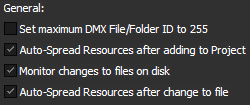
When checked, the File ID and Folder ID can reach a maximum of 255. The next item would start with 1 (instead of 256) and a consecutive Folder ID. This option is especially useful when working with a lighting desk and / or exchanging thumbnails via CITP.
All media files added to the project will automatically be spread to all connected Clients and Sub Managers if working in a Multi-User setup. If you prefer to spread manually, uncheck this option. More information about content management can be found in the chapter "File Location Table" or "Spreading content".
This applies when a file that is part of your Pandoras Box project is saved by another program under the same name, i.e has changed. In versions before 5.5 it was necessary to reload the file manually or to reload the entire PB project to load the new state of the file. Now, you can decide to monitor the hard disk and reload a file automatically as soon as it has changed. If you would like to spread it too, please activate the next check box as well " Auto Spread Resources after change to file".
Please note that this only applies to the system from where the file was originally added to the project. If you spread a file and change it on the remote node, you will not see the updated file as the remote disk is not the source disk and was not monitored.
If a file change is monitored (see check box "Monitor changes to files on disk") it will be spread to available nodes too.
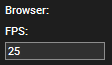
Enter the frame rate a Browser asset should be rendered with. This takes affect as soon as a new Browser Asset is loaded or when the "Clear Cache" button (in the Browser Inspector) is clicked for a currently rendered Browser Asset.